Install CWM Recovery And Root HTC One SV
HTC has officially stated that they’re not going to be releasing an update to Android 4.2.2 Jelly Bean for their One SV. If you want to update your HTC One SV you’re going to need to flash or install an update manually, and in order to do that, you need to root HTC One SV and a custom recovery installed on your HTC One SV.
In this guide were going to show you how to install CWM recovery on an HTC One SV and root it. Follow along.
Prepare your phone:
- Make sure you have a HTC One SV. Check your device model by going to Setting>About
- Charge your phone so that your battery has 60-80 percent of its battery life.
- Back up any important messages, call logs and contacts.
- Make a back up of your EFS Data.
- Enable USB debugging
- Unlock your boot loader
- Configure Fastboot/ADB
- Download USB Devices
Note: The methods needed to flash custom recoveries, roms and to root your phone can result in bricking your device. Rooting your device will also void the warranty and it will no longer be eligible for free device services from manufacturers or warranty providers. Be responsible and keep these in mind before you decide to proceed on your own responsibility. In case a mishap occurs we or the device manufacturers should never be held responsible.
Install CWM Recovery on a HTC One SV:
- Download CWM Recovery Link and past it into your Fastboot folder
- Open a command prompt in your Fastboot folder by holding down on the shift key and right clicking anywhere in the folder.
- Connect your phone and your PC.
- In the command prompt, enter adb reboot bootloader. Press enter, this should put your phone into Fastboot/Bootloader Mode.
- In the command prompt, enter fastboot reboot. This should reboot your phone.
- After the reboot you should now find that your device is running CWM Recovery.
Root the HTC One SV:
- Download and copy SuperSu.zip to your device’s SDcard Link
- Connect the phone to the PC
- In the command window, type adb reboot recovery. This should boot your phone into recovery mode
- Go to Install zip from SDcard, this should open another window for you.
- Go to options and select choose zip from SDcard.
- Select the SuperSu.zip.
- Confirm the installation of the SuperSu.zip in the next screen.
- When installation is through, select +++++Go Back+++++.
- Go to Reboot now and reboot your system.
Do you have custom recovery on your root HTC One SV?
Share your experience in the comments box below.
JR
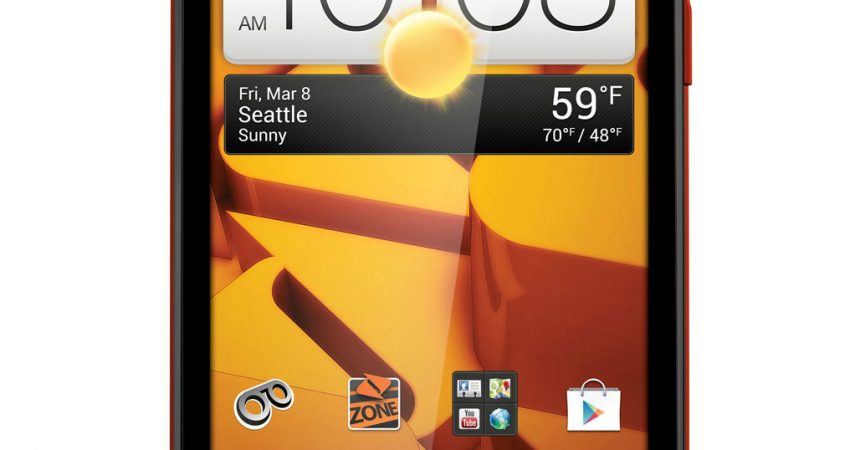





![How-To: Install CWM Recovery and Root Samsung Galaxy S3 Mini Phone [i8190/N/L] How-To: Install CWM Recovery and Root Samsung Galaxy S3 Mini Phone [i8190/N/L]](https://www.android1pro.com/wp-content/uploads/2015/10/a1-1-270x225.jpg)