Use Multi-Window And Pop-Up View With A Galaxy Note 4
One of the best new features of the Galaxy Note 4 is the pop-up view in its multi-window feature. With this feature, Samsung has enhanced the experience of multi-tasking. Apps can be switched to pop-up view and the pop-up windows can be resized according to your personal preferences.
If you have a Galaxy Note 4 and you’ve been having trouble finding and turning this feature on, follow our guide below.
- Open Settings
- Locate and then tap “Device”
- From Device, you should see the Multi Window option. Tap on it to open.
- Enable Multi-window by switching on the button at the top.
- Enable Pop-view shortcut.
- Open multiple windows and pop-view. Open any app and swipe down diagonally from the left or right corner at the top of the screen.
- Tap the circle at the center of the popped-up application if you want to adjust its size, to move or minimize it or to close it.
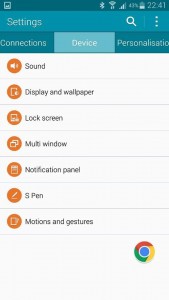
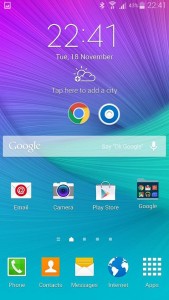
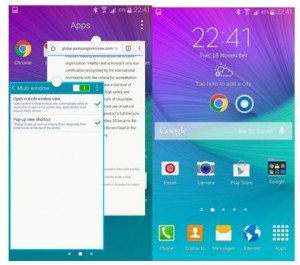
Have you enabled Multi-Window and Pop-Up view on your Galaxy Note 4?
Share your experience in the comments box below.
JR
[embedyt] https://www.youtube.com/watch?v=Bzyja03OyPg[/embedyt]






