Update Your Galaxy Note 4
The snapdragon variant of Samsung’s Galaxy Note 4 (N910F) is getting an update to Android 5.0.1 Lollipop. This makes it the third device into he Note 4 family to be updated to Android 5.0.1 Lollipop.
The update includes a revamp of the TouchWiz UI and a new look for notifications on lock screen. The battery life of the device has also been improved. All in all, this new version of Android is faster and more stable and bug free.
Currently, the update can be accessed via Samsung Kies or OTA – but only in Germany. Build date implies that the firmware was built on February 6 or this year. If you have a N910 and are not in Germany, you need to either wait for the update to rollout in more regions, or you can flash the firmware manually.
In this guide, we’re going to show you how you can manually flash and install Android 5.0.1 Lollipop on a Samsung Galaxy Note 4 N910F. Before we begin, here are the firmware details:
- Version: Android 5.0.1Lollipop
- Model Number: SM-N910F
- Build: N910FXXU1BOB4
- Build Date: 6/2/2015
- Region: Germany
Now, prepare your phone for the flashing process.
Prepare phone:
- This guide is only for use with a Samsung Galaxy Note 4 N910F. Do not use it with any other device – not even another version of the Galaxy Note 4. To make sure that you have the correct device, go to Settings>More/General or Settings>About Device. You should find the model number there. Check that you have the right one.
- Charge your battery so that it has at least 60 percent. This is to make sure that you don’t run out of power before the process ends.
- Have an OEM data cable. You are going to need it to connect your device with a PC.
- To be safe, back up everything you currently have on your device. Back up your call logs, SMS messages, contacts and important media. If you have root access, you should also back up EFS.
- Have Samsung USB drivers installed on your device.
- For now, turn off Samsung Kies as well as any firewalls or antivirus software you have on your computer. These programs will interfere with Odin3. You can turn them back on when you have finished flashing.
Note: The methods needed to flash custom recoveries, roms and to root your phone can result in bricking your device. Rooting your device will also void the warranty and it will no longer be eligible for free device services from manufacturers or warranty providers. Be responsible and keep these in mind before you decide to proceed on your own responsibility. In case a mishap occurs, we or the device manufacturers should never be held responsible.
Download:
Install Official Android 5.0.1 Lollipop On Galaxy Note 4 N910F
- To get a clean installation, first wipe your device completely. You can go to recovery mode and perform a factory data reset from there.
- Open Odin3.exe.
- Put the N910F Note 4 in download mode by first turning it off and waiting for 10 seconds. Then, turn it back on by pressing and holding down the Volume Down, Home, Power buttons at the same time. When you see a warning, press Volume up.
- Connect device to PC.
- If you have made the connection properly, Odin should automatically detect your device and you will see the ID:COM box turn blue.
- If you have an Odin 3.09 or 3.10.6, go to the AP tab. Select firmware.tar.md5 or firmware.tar.
- If you have Odin 3.07, go to PDA tab instead of the AP tab, but otherwise, do the same thing as step 6.
- The options selected in Odin should match what is shown in the pic.
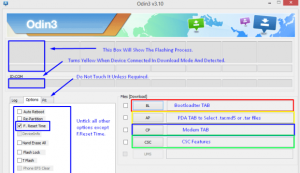
- Hit start and the flashing process should begin. Wait till it finishes. When it finishes you should see the process box turn green.
- Disconnect your device and then manually reboot it. You can perform a manual reboot by removing the battery, then placing it back in and turning the device on.
Have you updated your Galaxy Note 4 N910F to Android 5.0.1 Lollipop?
Share your experience in the comments box below.
JR
[embedyt] https://www.youtube.com/watch?v=v7q_8gCDD3c[/embedyt]






