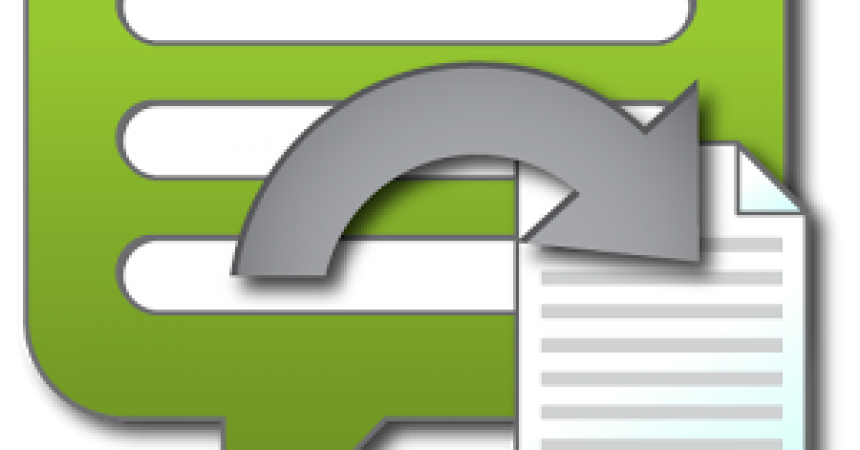Transfer Mobiles Text Messages To A PC
Many times, if your following one of our guides to updating or tweaking your Android device, we are going to advise you to back up your important text messages just in case. In this guide, we’re going to show you exactly how to do so.
One of the best ways to back-up your text messages is to use a third party app to make the back up then save it to a PC. One of the best apps we’ve found for this is the SMS To Text App. Using this app, you can filter messages by conversation, date or type. You can filter the messages by SMS, In SMS, Out SMS and Draft SMS. You can then save the files in either normal text or CBS format. You can then save it either to your PC or to external storage.
When you want to restore your messages on your phone, take the back up you made from SMS to Text, tap the restore option and find where you saved the files, confirm the process and your messages will be restored.
This app can be downloaded from Play Store. It can be used in Windows, Unix and Mac. Follow along with our guide below and install SMS To Text.
Download and Install SMS To Text:
- Download the app from the Google Play Store, or download an Apk file of the app from here: Link
- You may be asked to allow your device to Install from Unknown Sources, do so by going to Settings>Security and tap Unknown Source.
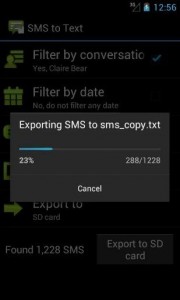
Install SMS To Text On Android.
- Connect the device to your PC.
- Copy Apk file you downloaded onto your device.
- Disconnect Device.
- InstallApk. Tap Apk File and confirm installation.
- You many be asked to choose an installation process, choose “Package Installer”. If you see a pop-up choose “Decline”
Use SMS To Text
- Open the app
- You should see a screen showing options for the filtration of messages. Choose the option you want by tapping on it.
- Tap Export button and select the name.
- Exporting will begin.
Have you backed up your SMS text messages?
Share your experience in the comments box below.
JR.
[embedyt] https://www.youtube.com/watch?v=nqFvLuoxiW0[/embedyt]