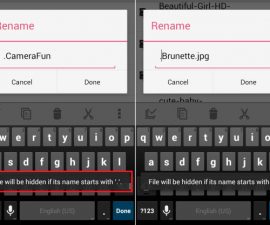How to Screenshot on Galaxy J Series. Samsung aims to cater to various consumer segments when it comes to purchasing smartphones, offering devices from the elite class to the lower middle class. If you’re looking for a device that combines essential features, aesthetics, and performance, consider the Samsung Galaxy J1, J2, J5, J7, and J7 Prime. These models are ideal for those seeking a reasonably priced smartphone. Now, let’s shift our focus to the main topic: learning how to take a screenshot on Galaxy J1, J2, J5, J7, and J7 Prime. While many people are familiar with this process, not everyone is. Fortunately, these devices share the same functionality for taking screenshots. Let’s proceed with the step-by-step method.
Explore further:
- Install TWRP and Root Virgin/Boost Galaxy J7 J700P:
- How to Root Samsung Galaxy J7 on Android 5.1.1 Lollipop
How to Screenshot on Galaxy J Series – Guide
Kindly Follow These Steps Meticulously to Efficiently Capture Screenshots on Galaxy J1, J2, J5, J7, and J7 Prime. Additionally, I will Include a Video at the End of this Post to Demonstrate the Process. Please Remember That While There Are Other Applications Available for Screenshotting on Android Devices, Utilizing the Inherent Feature is Recommended. This Tutorial is Particularly Designed for Samsung Galaxy J1, J2, J5, J7, and J7 Prime, as All These Devices Share Similar Button Configurations.