The Samsung Galaxy Galaxy S3
The Samsung Galaxy S3 is one of the best Android devices around. But, if you want to push it beyond the boundaries of what the manufacturers intended, your going to want to have root access and install a custom recovery.
In this post, we’re going to show you how to root and install CWM custom recovery on a Samsung Galaxy Galaxy S3
Before we begin, make sure of the following:
- You have charged your battery to over 60 percent.
- You have backed up all your important messages, contacts and call logs.
Note: The methods needed to flash custom recoveries, ROMs and to root your phone can result in bricking your device. Rooting your device will also void the warranty and it will no longer be eligible for free device services from manufacturers or warranty providers. Be responsible and keep these in mind before you decide to proceed on your own responsibility. In case a mishap occurs, we or the device manufacturers should never held responsible.
Download:
- Odin PC
- Samsung USB drivers
- Cf Auto Root Package
- Depending on what your device’s model number is, download one of the following:
Root GT I9300[International]: Download CF Auto Root Package file for your Galaxy S3 GT-I9300 here
Root GT I9305[ LTE ]: Download Cf Auto Root Package file for your Galaxy S3 GT-I9305 here
Root GT I9300T: Download CF Auto Root Package file for your Galaxy S3 GT-I9300T here
Root GT I9305N: Download CF Auto Root Package file for your Galaxy S3 GT-I9305N here
Root GT I9305T: Download CF Auto Root Package file for your Galaxy S3 GT-I9305T here
Rooting Samsung Galaxy S3
- Download and install Samsung USB drivers
- Download and unzip Odin Pc then run it.
- Unzip the downloaded Cf auto root package file and extract.
- Put the G3 in download mode by pressing and holding down on volume down, home and power buttons.

- When you see a screen with a warning asking you to continue, let go of the three buttons and press volume up.
- Connect the phone and the PC with a data cable.
- When Odin detects you phone, the ID:COM box should turn blue.
- Now, click on the PDA tab and select .tar.md5 file that was downloaded and extracted in step 3.
- Make sure your Odin screen looks like the image below:
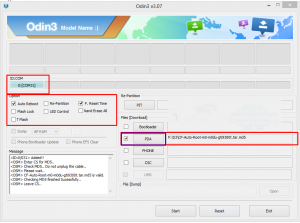
- Click on start and the root process should begin. You will see a process bar in the first box above ID:COM.
When the process ends, the phone will restart and you will see CF Autoroot installing SuperSu on your phone.
Installing CWM:
- According to your model number, download one of the following:
Download CWM Advanced Edition for your Samsung Galaxy S3 GT-I9300 here
Download CWM Advanced Edition for your Samsung Galaxy S3 GT-I9305 here
- Open Odin.
- Put phone in download mode and connect it to a computer with a data cable. The ID:Com box should turn blue.
- Click on the PDA tab and select .tar.md5 file that was downloaded
- Click on start and process should begin. You will see a process bar in the first box above ID:COM.
- Why would you want to root your phone? Because it will give you complete access to all the data which would otherwise be locked by manufacturers. Rooting will remove factory restrictions and allow you to make changes in both the internal and operating systems. It will allow you to install apps that can enhance your devices performance and upgrade your battery life. You will be able to remove built-in apps or programs and install apps which need root access.
NOTE: If you install an OTA update, the root access will be wiped. You will either have to root your device again, or you can install OTA Rootkeeper App. This app can be found on the Google Play Store. It creates a backup of your root and will restore it after any OTA updates.
So you have now rooted and installed CWM recovery on your Galaxy Note.
Share your experience in the comments box below.
JR
[embedyt] https://www.youtube.com/watch?v=9MrGtb8FNXY[/embedyt]






