The Galaxy S4 I9500
One of the best new features of the Samsung Galaxy Note 3 is One Handed Mode. The Galaxy Note 3 has a 5.7 inch full HD display that gets great visuals but, the big-screen does make it a bit hard to use – One Handed Mode helps with that.
One Handed Mode allows you to convert your screen to a smaller one and this can make it easier to get around the Note 3’s large screen.
The 5.0 screen of the Galaxy S4 is not as big as the Note 3’s but it’s still rather big and One Handed Mode can be a welcome feature to incorporate.
In this guide, we’re going to show your how to install One Handed Mode on a Samsung Galaxy s4 GT-I9500. Follow along.
Prepare your phone:
- Have a custom recovery installed.
- Use the custom recovery to make a Nandroid back up.
- Have a deodexed ROM installed.
- Make a back up of your important text messages, contacts and call logs
- Back up important media content
- Have a back up of your mobiles EFS data
Install One Handed Mode on Samsung Galaxy S4 GT-I9500:
- Download OneHanded Mode.zip
- Copy the downloaded file to your phone SDcard.
- Boot into recovery by first turning off your device then turn it back on by pressing and holding the volume up, home and power keys.
- When you see the custom recovery’s interface, choose “Install > Chose Zip from SDcard > Locate the OneHand Mode.zip > Yes”.
- When installation is through, reboot your device.
- Find One Handed Mode: Settings > My Device > One-Handed Operation > Enable the options you want.
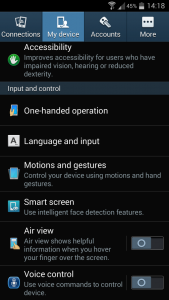
- To activate on screen, quickly back off the screen in a single try on the left side or right side.
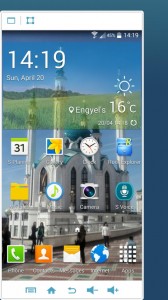
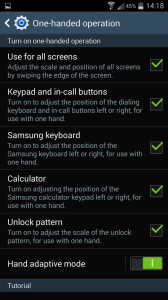
Have you gotten One Handed Mode on your Galaxy S4?
Share your experience in the comments box below.
JR
[embedyt] https://www.youtube.com/watch?v=1r5mFY1M9sY[/embedyt]






