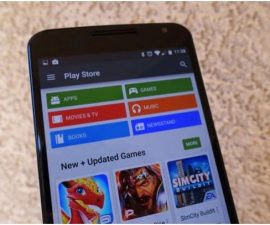Install CWM and Root Galaxy Note 2 Guide
The Samsung Galaxy Note 2 second phablet device released by smartphone manufacturer Samsung. It’s a great device that has many useful features. If, however, you want to push the boundaries and really see what this device can do, you are going to want to root it and install a custom recovery.
In this guide, we’re going to show you how you can root and install two types of custom recovery, CyanogenMod or CWM recovery or TWRP recovery, on your Samsung Galaxy Note 2,
Before we begin, make sure of the following:
- You have charged your battery to over 60 percent.
- You have backed up all your important messages, contacts and call logs.
Note: The methods needed to flash custom recoveries, ROMs and to root your phone can result in bricking your device. Rooting your device will also void the warranty and it will no longer be eligible for free device services from manufacturers or warranty providers. Be responsible and keep these in mind before you decide to proceed on your own responsibility. In case a mishap occurs, we or the device manufacturers should never be held responsible.
Download:
- Odin PC on your computer
- Samsung USB drivers on your computer
- Cf Auto Root Package, unzip it and place it on your computer desktop.
- Depending on what your device’s model number is, download one of the following:
Root GT N7100[International]: Download CF Auto Root Package file for your Galaxy Note II GT N7100 here
Root GT N7105[ LTE ]: Download Cf Auto Root Package file for your Galaxy Note II GT N7105 here
Root GT N7102: Download CF Auto Root Package file for your Galaxy Note II GT N7102 here
Root GT N7100T: Download CF Auto Root Package file for your Galaxy Note II GT N7100T here
Root GT N7105T: Download CF Auto Root Package file for your Galaxy Note II GT N7105T here
Root Galaxy Note 2
- Download and install Samsung USB drivers
- Download and unzip Odin Pc then run it.
- Unzip the downloaded Cf auto root package file and extract it.
- Put the device into download mode by pressing and holding down on the volume down, home and power buttons simultaneously
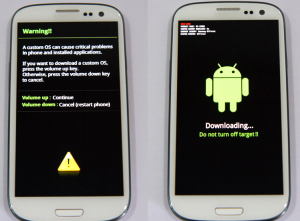
- When you see a screen with a warning asking you to continue, let go of the three buttons and then press volume up.
- Connect the phone and the PC with a data cable.
- When Odin detects the phone, the ID:COM box should turn blue.
- Now, click on PDA tab and select .tar.md5 file that was downloaded and extracted in step 3.
- Make sure your Odin screen looks like the image below:
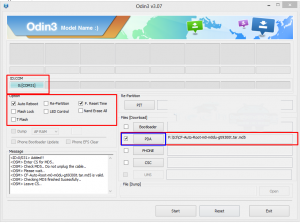
- Click on start and the root process should begin. You will see a process bar in the first box above ID:COM.
When the process ends, the phone will restart and you will see CF Autoroot installing SuperSu on your phone.
Installing CWM:
- According to your model number, download one of the following:
- 1 – Download CWM Advanced Edition for your Galaxy Note II GT N7100 here
- 2 – Download CWM Advanced Edition for your Galaxy Note II GT N7105 here
- 3- Download CWM Advanced Edition for your Galaxy Note II GT N7102 here
- Open Odin.
- Put phone in download mode and connect it to a computer with a data cable. The ID:Com box should turn blue.
- Click on the PDA tab and select .tar.md5 file that was downloaded
- Click on start and process should begin. You will see a process bar in the first box above ID:COM.
Install TWRP Recovery on a Galaxy Note 2:
To flash some ROMs and mods you’re going to need to have an upgraded version of TWRP or CWM recovery. Sometimes the CWM recovery we showed you how to install above won’t work and your will need to install TWRP instead. You can do so by following the steps below:
- Install Philz Touch CWM advanced edition.
- Download one of the two TWRP Recovery .zip files:
TWRP for Galaxy Note 2 GT-N7100 here - TWRP for Galaxy Note 2 GT-N7105 here
- Place the downloaded file on the phone’s SDcard
- Boot the phone into CWM recovery mode. Do so by turning it off then turning it back on by pressing and holding down on the volume up, home and power keys till you see recovery mode.
- From recovery mode got to Install Zip>Choose Zip from SD card>TWRP.zip file>yes.
- When it is through, reboot the device and you will find you’ve now replaced CWM recovery with upgraded TWRP recovery.
Why would you want to root your phone? Because it will give you complete access to all the data which would otherwise be locked by manufacturers. Rooting will remove factory restrictions and allow you to make changes in both the internal and operating systems. It will allow you to install apps that can enhance your devices performance and upgrade your battery life. You will be able to remove built-in apps or programs and install apps which need root access.
NOTE: If you install an OTA update, the root access will be wiped. You will either have to root your device again, or you can install OTA Rootkeeper App. This app can be found on the Google Play Store. It creates a backup of your root and will restore it after any OTA updates.
So you have now rooted and installed CWM recovery on your Galaxy Note 2
Share your experience in the comments box below.
JR
[embedyt] https://www.youtube.com/watch?v=M5RpWHDFAEs[/embedyt]

![Quickly Root Sony Xperia Z C6602/3 With Android 4.2.2 [10.3.1.A.0.244 / 10.3.1.A.2.67] Firmware Quickly Root Sony Xperia Z C6602/3 With Android 4.2.2 [10.3.1.A.0.244 / 10.3.1.A.2.67] Firmware](https://www.android1pro.com/wp-content/uploads/2016/02/A1-1-2-270x225.jpg)