Install On all Variants Of Samsung S3 I9300
The Samsung Galaxy S3 is still one of the most popular and widely used Android smartphones today. While the Galaxy S3’s great specs are one reason why this device is so beloved, if you are an Android power user, you probably still want to try to go beyond manufacturer specifications and enjoy the true power of Android.
One of the first things you need to do if you want to install tweaks, mods or custom ROMs on a Galaxy S3 is to get a custom recovery installed. In this post, we’re going to show you how you can get the latest version of TWRP on all variants of the Samsung S3.
Prepare your device
- You should only use this with a Samsung Galaxy S3.
- Check and take note of your device’s model number by going to Settings>More> About Device.
- Charge the device’s battery to at least over 60 percent.
- Back up your important contacts, SMS messages, call logs and media content.
- Have an OEM data cable on hand to connect your device to a PC.
- Turn off any Antivirus and Firewall programs you have on your PC first.
Note: The methods needed to flash custom recoveries, ROMs and to root your phone can result in bricking your device. Rooting your device will also void the warranty and it will no longer be eligible for free device services from manufacturers or warranty providers. Be responsible and keep these in mind before you decide to proceed on your own responsibility. In case a mishap occurs, we or the device manufacturers should never be held responsible.
Download:
- Samsung USB drivers
- Odin3 v3.10.
- The appropriate TWRP file for your Galaxy S3 variant. Make sure the file you download matches your particular model number:
-
-
- TWRP 2.6.3.1 for Galaxy s3 GT- I9300 International
- TWRP 2.6.3.0 for Galaxy s3 GT- I9305 LTE
- TWRP 2.6.3.0 for Galaxy s3 GT- I9305T Telus
- TWRP 2.6.3.1 for Galaxy s3 SCH-I535 Verizon
- TWRP 2.6.3.1 for Galaxy s3 SGH-I747 AT&T
- TWRP 2.6.3.1 for Galaxy s3 SCH-R530 US Cellular
- TWRP 2.6.3.1 for Galaxy S3 SGH-T999 T-Mobile
- TWRP 2.6.3.1 for Galaxy s3 SPH-L710 Sprint
- TWRP 2.6.3.0 for Galaxy S3 Metro PCS
- TWRP 2.6.3.0 for Galaxy s3 SCH-R530 Cricket
- TWRP 2.6.3.0 for Galaxy S3 SGH-I747M Canada
-
Note: If you have a carrier branded device with a locked bootloader, such as a Verizon Samsung S3, you will need to unlock your bootloader before flashing TWRP recovery.
Install TWRP Recovery on your Samsung S3:
- Open Odin
- Put your Galaxy S3 into download mode:
- Turn off completely.
- Turn back on by pressing and holding the volume down, home and power buttons.
- When you see a warning, press volume up.
- Connect the device and the PC. If you connected it properly in download mode, you should see the ID:COM box in Odin turn blue.
- Still, in Odin, click the PDA tab. Select downloaded Recovery.tar file and wait for it to load. Make sure your Odin looks exactly as shown below.
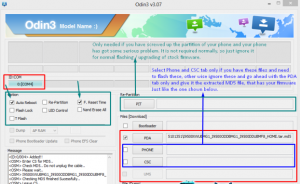
- Hit start and then wait for recovery to flash. When flashing is through, your device will reboot.
- Press and hold the volume up, home and power buttons to access TWRP Touch Recovery.
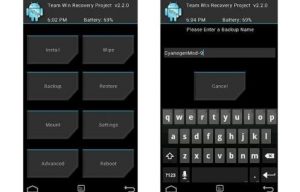
Root:
-
-
- Download SuperSu.zip file.
- Place file on device’s SD card
- Open TWRP Recovery.
- Install> SuperSu.zip to flash the file.
- Reboot device. You should find SuperSu in the app drawer.
-
Have you installed TWRP and rooted your Galaxy S3?
Share your experience in the comments box below.
JR




![How-To: Install CWM 6 Recovery On The Sony Xperia V LT25i Running On 9.2.A.2.5 Firmware [Locked Bootloader] How-To: Install CWM 6 Recovery On The Sony Xperia V LT25i Running On 9.2.A.2.5 Firmware [Locked Bootloader]](https://www.android1pro.com/wp-content/uploads/2015/08/a1-114-270x225.jpg)
![How-To: Install CWM Or TWRP Recovery On The Sony Xperia Z1,Z1 Compact 14.4.A.0.108 Firmware [Locked/Unlocked BL] How-To: Install CWM Or TWRP Recovery On The Sony Xperia Z1,Z1 Compact 14.4.A.0.108 Firmware [Locked/Unlocked BL]](https://www.android1pro.com/wp-content/uploads/2015/08/a118-270x225.jpg)
