Change Apple ID for App Store Purchases. Similar to how Android relies on a Gmail ID, having an Apple ID is essential for using iDevices. One Apple ID can be used for multiple Apple devices, but some users may prefer to use separate IDs. However, certain tasks may require the use of a different ID.
Apple ID is a crucial component in the world of iDevices. It is analogous to a Google account that grants you access to the App Store, Apple Music, iCloud, and other services. With a single Apple ID, you can use multiple Apple devices, and any apps or media you download on one device will automatically appear on the others. However, there are times when using separate Apple IDs for different tasks makes more sense. For instance, you might want to keep your personal and work-related purchases separate. In such cases, knowing how to switch Apple IDs in the App Store can be helpful.
Fortunately, changing your Apple ID in the App Store is a relatively straightforward process. There are two simple methods that you can use to switch to another Apple ID. Even if you are a native Apple user, you won’t find these methods complex or difficult.
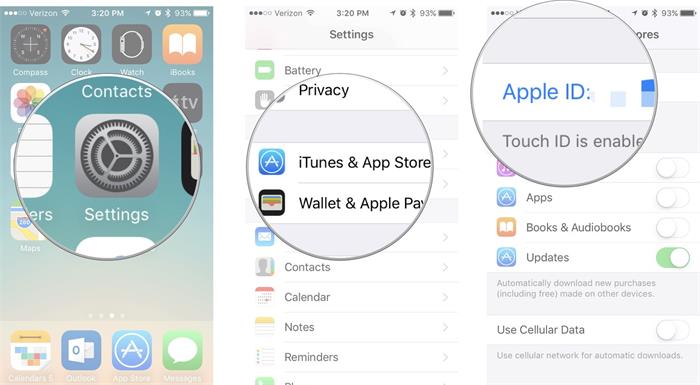
Guide to Change Apple ID:
- Open the Settings app on your device.
- Select iTunes and App Store from the list of options.
- Tap the Apple ID field at the top of the screen.
- Select Sign Out and then confirm that you want to sign out.
- Enter the Apple ID that you want to use and sign in.
- Tap Done to close the popup window.
- Launch the App Store and check if the new Apple ID is being used.
Revamping Your Apple ID on iDevices: The IDBox Cydia Tweak
- To change your Apple ID for the App Store on your iDevice, navigate to the Settings app and follow these simple steps.
- To download and use the IDBox Cydia tweak, open the Cydia Store on your iDevice and search for the tweak name.
- After launching the App Store, simply find and tap the IDBox button to begin using the tweak.
- After tapping on the IDBox button in the App Store, you’ll be able to access all the Apple IDs that you’ve previously used to log in.
- Switch to an alternate Apple ID by selecting it from the list.
- After launching the App Store, simply find and tap the IDBox button to begin using the tweak.
- To use the IDBox Cydia tweak, you’ll need to pay a small one-time fee of $1.49. This will give you access to the tweak on up to three iDevices.
- Have fun!
If you are a gamer check out this game and learn How To Download & Install Pokemon Go For iOS.
Feel free to ask questions concerning this post by writing in the comment section below.






