Root And Install TWRP Custom Recovery
Samsung has made their Galaxy S6 Edge available through a variety of carriers. One of these is T-Mobile. The T-Mobile variant of the Galaxy S6 Edge has the model number G925T.
If you have a T-Mobile Galaxy S6 Edge and you want to go beyond stock firmware and install some custom stuff onto your device, you ill need to root it and install a custom recovery.
Luckily, T-Mobile hasn’t placed any restrictions on the device’s bootloader so you don’t have to unlock it before installing a custom recovery.
In this post, were going to so you how to install TWRP custom recovery on the T-Mobile Galaxy S6 Edge. The variant of TWRP that can work with this device is almost complete. It can perform all the basic functions such as flashing zip files and creating and restoring a Nandroid backup. The only bug has to do with the reboot button. Even if you don’t tap it, your device will reboot into recovery. This isn’t a big deal as you can easily use your power key to reboot your device.
Follow along and flash the TWRP 2.8.6.0 recovery on a T-Mobile Galaxy S6 Edge G925T. We will also show you how to root it.
Prepare your device:
- Make sure you have T-Mobile Galaxy S6 Edge G925T.. Check by going to Settings> General/More>About Device.
- Charge battery least over 60 percent of its power.
- Back up your important contacts, call logs, messages and media content.
- Enable USB debugging on your device. Go to Settings>System>Developer Options>USB debugging. If developer options are not available, go to about device and find the build number. Tap this build number 7 times.
- Have an original data cable you can use to connect your phone and your PC.
- Disable Samsung Kies and any antivirus or firewall program you have on your PC.
Note: The methods needed to flash custom recoveries, roms and to root your phone can result in bricking your device. Rooting your device will also void the warranty and it will no longer be eligible for free device services from manufacturers or warranty providers. Be responsible and keep these in mind before you decide to proceed on your own responsibility. In case a mishap occurs, we or the device manufacturers should never be held responsible.
Download:
- Samsung USB drivers
- Odin3 v3.10.
- TWRP recovery: twrp-2.8.6.0-zeroltetmo.img.tar| Mirror
- zip: UPDATE-SuperSU-v2.46.zip
Install TWRP Recovery On Your T-Mobile Galaxy S6 Edge G925T & Root It
- Copy the SuperSu.zip file you downloaded to the phone’s internal or external storage.
- Open Odin3 V3.10.6.exe.
- Put phone in download mode. Turn it off completely. Turn it on by pressing and holding Volume Down, Home, and Power keys. When phone boots up, press Volume Up key to continue.
- Connect phone to PC now. The ID:COM box on top-left corner of Odin3 should turn blue.
- Click the “AP”tab in Odin. Select downloaded twrp-2.8.6.0-zeroltetmo.img.tar Wait for Odin to load file, this will take a second or two.
- Make sure your Odin resembles the photo below. If the Auto-reboot option is unticked, tick it.
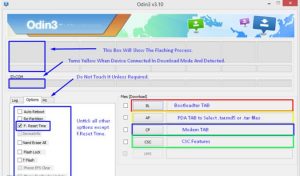
- Click the start button.
- When flashing is finished the process box over the ID:COM box will show a green light. Disconnect device and let it reboot.
- Turn your device off and turn it on into recovery mode. Press and hold the volume up, home and power keys.
- Select Install and find the SuperSu.zip file you downloaded. Flash it.
- Reboot your device.
- Go to your app drawer, you should find SuperSu there.
- Install BusyBox from the Play Store.
- Verify root access with Root Checker.
Have rooted and installed a custom recovery on your T-Mobile Galaxy S6 Edge?
Share your experience in the comments box below.
JR
[embedyt] https://www.youtube.com/watch?v=rAw9gCCS7VQ[/embedyt]






