Root Samsung Galaxy Note 2
Samsung has released an update to Android 4.4.2 KitKat for their Galaxy Note 2. If you’ve gotten the update, you’re probably looking for a way to root your device.
Rooting your device is necessary for you to make the most of the open source platform of Android. Rooting your phone will give you complete access to all data that would otherwise be locked by the manufacturers. This means you can remove factory restrictions and make changes to your devices internal and operating systems. Gaining root access will also allow you to remove built-in apps and programs, upgrade your battery life, and install apps that need root access to function. Rooting also allows you to modify your device using mods and roms and flashing custom recoveries.
This guide will allow you to root all variants of the Galaxy Note 2 running on Android 4.4.2 KitKat. We will show you two different methods, one using TWRP recovery and the other using Cf-Autoroot. Choose which method you prefer.
Prepare your phone:
- This guide is only for use with the Samsung Galaxy note. Don’t try this with any other device. Check your device model number by going to Settings>General>About device.
- Your device needs to be running Android 4.4.2 KitKat
- Your phone needs to have at least 60 percent of your charge. This is to ensure that you don’t run out of power before the rooting process is through.
- Back up all you important media content, messages, contacts and call logs.
- Have an OEM data cable to connect your phone and your PC.
- If you have anti-virus programs and firewalls on your PC turn them off first to prevent any connection issues.
- Enable USB debugging mode
Note: The methods needed to flash custom recoveries, roms and to root your phone can result in bricking your device. Rooting your device will also void the warranty and it will no longer be eligible for free device services from manufacturers or warranty providers. Be responsible and keep these in mind before you decide to proceed on your own responsibility. In case a mishap occurs, we or the device manufacturers should never be held responsible.
Root Galaxy Note 2 Using TWRP Recovery:
- Install latest TWRP Recovery on your Galaxy Note 2.
- Download SuperSu.zip file here .
- Place downloaded file on phone’s sd card.
- Open TWRP Recovery and select Install > SuperSu.zip. Flash it.
- Reboot device and you should be able to find SuperSu in app drawer. If you do, you know you’re rooted now.
Root Galaxy Note 2 using Cf-Autoroot:
You will need to download the following files first:
- Download and extract Odin PC
- Download and Samsung USB Drivers
Download and extract Cf-Autoroot.zip file for your Galaxy Note 2:
Download Cf-Autroot for GT-N7100 (International) here
Download Cf-Autroot for GT-N7105 (LTE) here
Download Cf-Autroot for GT-N7102 here
Download Cf-Autroot for GT-N7100T here
Download Cf-Autroot for GT-N7105T here
Download Cf-Autroot for SPH-L900 (Sprint) here
Download Cf-Autroot for i317M (Canadian) here
Download Cf-Autroot for i317 (At&t) here
Download Cf-Autroot for SGH-T889 (T-Mobile) here
Download Cf-Autroot for SHV-E250K (KT) here
Download Cf-Autroot for SHV-E250S (SK-Telecom) here
Download Cf-Autroot for SCH-i605 (Verizon) here
Now you can begin rooting.
- Open Odin3.exe from extracted folder.
- Put the Galaxy Note 2 in download mode by pressing and holding the Volume Down + Home + Power keys at the same time. When you see a screen showing a warning and asking to continue, press Volume Up.
- Your phone should now be in downloading mode. Connect phone to your PC.
- When Odin detects your phone, ID:COM box will turn light blue.
- Click PDA tab and select the CF-autoroot file that you extracted above.
- If you’re using Odin v3.09, put the .tar.md5 file in the “AP” tab. The rest of the settings should remain untouched.
- Your Odin screen should look as shown below.

- Click Start and root process should begin. You should see a process bar in the first box above ID:COM.
- The process is fast and will finish in a few seconds, when it ends, your phone will restart and you should see the CF Auto root installing SuperSu on your phone.
How to check if the device is properly rooted or not?
- Go to Google Play Store on your Galaxy S5.
- Find “Root Checker” and install .
- Open Root Checker.
- Tap “Verify Root”.
- You will be asked for SuperSu rights, tap “Grant”.
- It should see Root Access Verified Now!
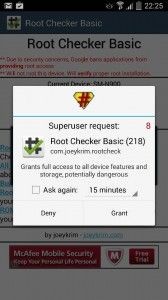
Some users have problem updating and running SuperSu from the Play Store. What you can do instead is go to the ChainFire website, the creators of SuperSu and download it from there.
download SuperSU from there. After unzipping the file, there were four folders… just browse them them all until you find the single SuperSU .apk file and either copy to your phone or use ES File Explorer to wireless install it onto your phone. Make sure the version you install is either the SAME or NEWER than what is already on our phone or it won’t install. After installing, you MUST go into options and choose CLEANUP SuperSU and restart your phone… then repeat the process with reinstalling it so it can close KNOX, otherwise, it will just crash again and you won’t be able to open up the app again thanks to KNOX.
It’s sounds complicated.. but just download.. install.. open.. and cleanup… restart phone and reinstall again… and that’s it..
Have you rooted your Samsung Galaxy Note 2?
Share your experience with us in the comments box below.
JR
[embedyt] https://www.youtube.com/watch?v=GBP1Ql7wck4[/embedyt]






