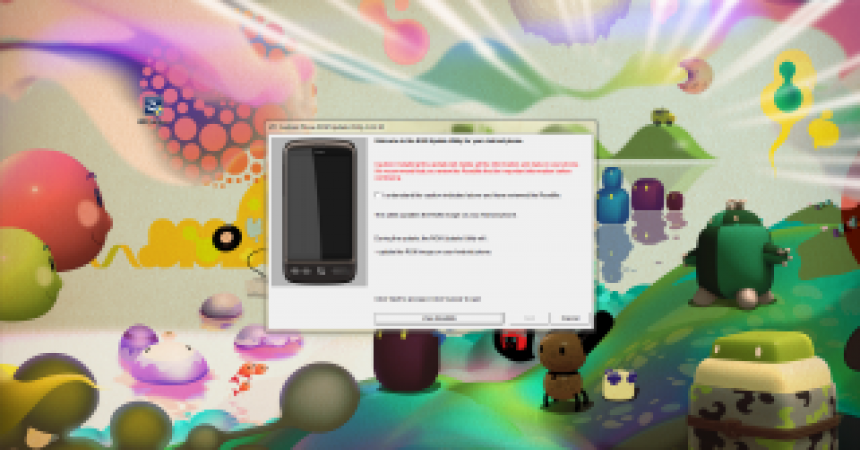Reverting Back To Old Android Phone tutorial
Installing new custom ROM is fun and exciting. However, for some reasons people restore their old android phone. Probably, because they have difficulty adjusting to the new one, or they want to sell their Android with its original ROM. This guide will help you restore your device to its original form.
Usually, when you root your device, a custom recovery like ClockworkMod is installed with it. Having a backup is essential when you are rooting your device so that you can restore data whenever you need to. ClockworkMod is a very helpful tool for backing up data and restoring ROM. This Reverting Back To Old Android Phone tutorial will specifically help you how to use ClockworkMod to restore ROM.
If conversely, you somehow forgot to run a backup of your data from previous ROM, there are still solutions to resolve your case. The most common and the easiest way is includes downloading the ROM Update Utility or RUU. You can download it from manufacturer’s website. They aren’t always available, though, but there is an alternative to doing that.
Reverting Back To Old Android Phone: How To Restore Old ROM
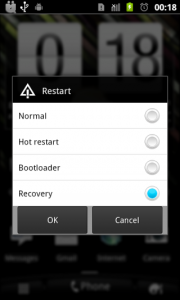
-
Restore from Backup
There is a convenient way to restore stock ROM. You just go to the backup you have run when you rooted your device. But if you were not able to do this, simply go directly to step number 4. Boot your device from your ROM or simply hold down the volume when you boot your device.
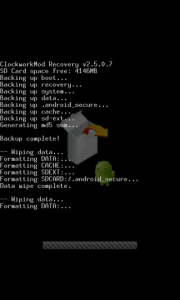
-
Wipe Original ROM
A very essential step before installing new ROMs is to wipe everything totally, except the ones in your SDcard. You can do this by clicking ‘Factory Restore’ from ClockworkMod and also from Advanced ‘Wipe Dalvik Cache’.
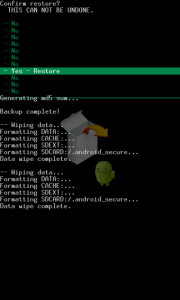
-
Restore the Stock ROM
As soon as you get to recovery, go to ‘Backup and Restore’ and restore. It will display a list of your backups by date. Select those that match your standard ROM. By then, your device will be restored back to its original state.
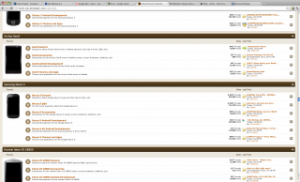
-
Search Stock ROMs
On the other hand, if you were not able to run the backup of your stock ROM, you can find stock ROMs online. You have to navigate first to XDA, a list displayed at https://forum.xda-developers.com/index.php. Select the device similar to yours.
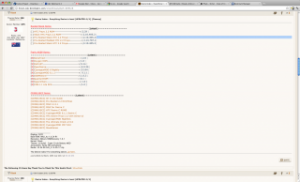
-
Select ROM
As soon as you found the device similar to yours, go to the ‘Android Development’ section. Stock ROMs may be found on the top or in the newbie’s guide. If not, however, you can just search for it. It will display a wide list of rooted and unrooted stock ROMs.
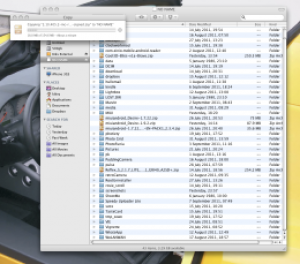
-
Download the ROM
When you have found the ROM you are looking for, mount an SDcard onto your computer and copy the file to the SDcard. Remove the SDcard and then do a reboot into recovery. Do not forget to reset your factory setting and wipe Dalvik.
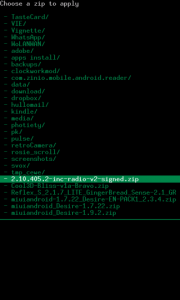
-
Install Stock ROM
Divert now your attention to the SDcard. Install zip from it and choose ‘zip’. When you have chosen the zip, select the specific zipped stock ROM file from the card by clicking on it. This will automatically install the ROM.
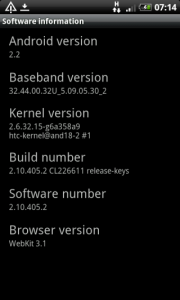
-
Back at One
As soon as the installation of the ROM is finished, reboot the device. Your original settings will be restored. However, if your ROM was non-rooted, your root permissions might have been lost. You will root it again should you want to have them back.
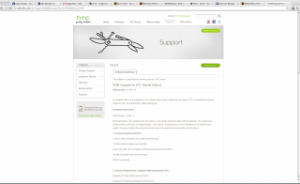
-
Install from RUU
In some cases, stock ROM may not be available for your device. When this happens, you can get an RUU directly from the manufacturer’s website. This file is run on the computer and not on the phone.
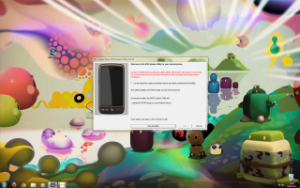
-
Running RUU
Most RUUs do not support custom bootloader installed on your phone since they are not also rooted. The update process of each manufacturer differs from each other. However, the process is simple because you only need to double click the RUU with your phone attached to the computer and everything else follows.
Let us know about Reverting Back To Old Android Phone by leaving a comment in the comments section.
EP
[embedyt] https://www.youtube.com/watch?v=JfDC69p5878[/embedyt]