Samsung Galaxy Gear
The Samsung Galaxy Gear is Samsung’s first smartwatch and it is basically an accessory to their Galaxy Note 3. The Galaxy Gear comes with a limited amount of apps and options but you can go beyond this by installing apps and placing files on it.
The Samsung Galaxy Gear has about 4 GB of internal storage and in this post, were going to show you how you can manage and access the files that you place on your Galaxy Gear.
How To Access And Manage Files on Galaxy Gear
- The first thing you will need to do is to download and install WonderShare Mobile Go for Android. There are two versions you can access. A trial version which allows you to use this for free for a period or 15 days, or a pro version which you can buy.
- Turn on your Samsung Galaxy Gear and wait till the activation screen is passed.
- Look through the menu options until you find and can tap on settings.
- From Settings, look for and go to About Gear, In About Gear, look for your software version. Tap the software version 7 times. This will enable the USB debugging option.
- Return to About Gear and from there check USB debugging mode to enable it.
- Now, connect your Samsung Gear to the PC.
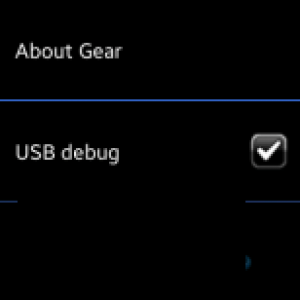
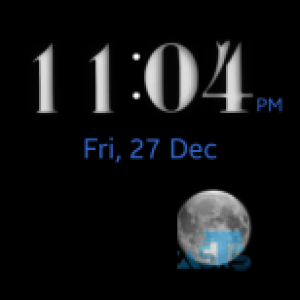
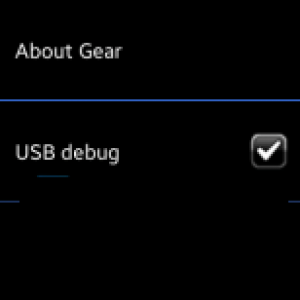
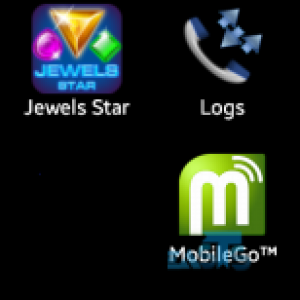
- When your Samsung Gear and the PC are connected, WonderShare Moble Go will activate. Allow access when prompted and the WonderShare Mobile Go app will be installed on your Samsung Gear.
- Open WonderShare Mobile Go and then click on My device>Files> Access the files on Phone/SD card. You will now be able to access and manage the files on you Samsung Gear from here.
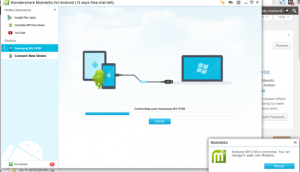
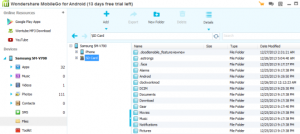
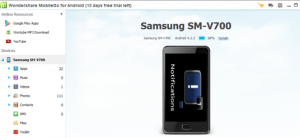
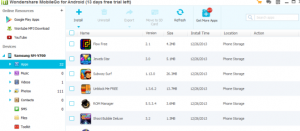
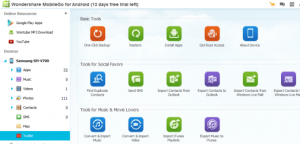
With WonderShare Mobile Go, you can add or remove files from your Samsung Gear. You can also use WonderShare Mobile Go to install or uninstall APK files on your Samsung Gear or create a backup; of everything that is on your Galaxy Gear.
Have you installed WonderShare Mobile Go in your Samsung Gear?
Share your experience in the comments box below.
JR
[embedyt] https://www.youtube.com/watch?v=msXafDBgEE8[/embedyt]






