Get Root Access Without Voiding The Knox Warranty
Of all the Galaxy S5 variants, the variants of AT&T and Verizon have always been the toughest to get root access on. It’s not impossible though. this will show you how to get root access without avoiding the Knox Warranty on a Verizon and AT&T Galaxy S5.
Geohot has developed an application known as Towel that can root a number of Samsung and non-Samsung devices. Two of the devices that this app can root? The Verizon and AT&T Galaxy S5. Even better, the app can root your devices without voiding the Knox warranty.
Follow along with this guide and we’re going to show you how you can use Towelroot to gain root access on a Verizon or AT&T Samsung Galaxy S5 but still keep your Knox Warranty.
Root Verizon and At&t Galaxy S5 Without Voiding Knox Warranty:
-
- Download Towelroot apk.
- Connect the device to your PC.
- Copy the APK file you downloaded in step 1 to your device.
- Disconnect device and find the APK file on it.
- Tap APK file to begin installation.
- Select “Package Installer” if you see a prompt.
- If required, allow Unknown Sources from Settings > Security.
- Proceed with installation.
- When installation is through, go to the app drawer. Find and open the Towelroot application.
- Tap “make it ra1n” in the towelroot app.
- Download SuperSu.zip file.
- Unzip file, and get Superuser.apk from the common folder found in the unzipped folder.
- Now copy apk to your device, and install it using steps 2 – 8.
- When installed, update Superuser or SuperSu using Google Play Store
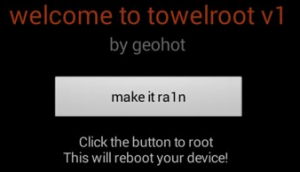
Install Busybox:
- On your phone, go to the Google Play Store.
- In the Google Play Store, look for Busybox installer
- Run Busybox installer to get Busybox on your phone
Check that your phone is properly rooted:
- Go to the Google Play Store.
- In the Google Play Store, look for Root Checker.
- Install Root Checker
- Open Root Checker
- Tap Verify Root
- You will be asked for SuperSu rights, tap Grant
- You should now see Root Access Verified Now!
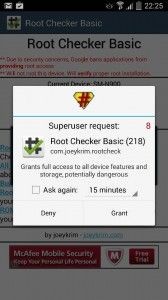
Have you rooted your Samsung Galaxy S5? Verizon version? AT&T version?
Share your experience in the comments box below.
JR






