7 Zip File Manager is a tool that has garnered widespread acclaim for its versatility and effectiveness in the digital age, where compression and managing tools are essential for streamlining workflows, saving storage space, and ensuring the secure transfer of data. Here, we will highlight its key features, benefits, and how it has become a go-to file manager for users worldwide.
What is 7 Zip File Manager?
7 Zip File Manager is a free, open-source file archiver and compression utility that excels in packing and unpacking various file formats. It was developed by Igor Pavlov and is renowned for its high compression ratios and compatibility with a wide range of archive formats. Available for Windows, macOS, and Linux, 7-Zip provides users with a powerful and user-friendly solution for managing and compressing files.
Key Features of 7 Zip File Manager
- High Compression Ratio: 7-Zip boasts one of the highest compression ratios among file archivers, meaning it can reduce the size of files significantly without compromising their quality.
- Format Support: This file manager supports various archive formats, including its 7z formats, ZIP, RAR, GZIP, TAR, and more. It can both extract and create archives in different formats.
- User-Friendly Interface: 7-Zip offers an intuitive, straightforward interface, making it accessible to users of all levels of expertise. The context menu integration in Windows Explorer simplifies archiving and extracting files.
- Fast Compression and Extraction: It leverages multi-core processors to speed up compression and extraction processes, saving you time when working with large files or multiple archives.
- Password Protection: Users can secure their archives with strong AES-256 encryption, ensuring that sensitive data remains protected from unauthorized access.
- Command-Line Support: 7-Zip provides a robust command-line interface for advanced users and automation tasks with numerous options and parameters.
- Integration with Windows Shell: 7-Zip integrates seamlessly with Windows Shell, allowing users to right-click on files and folders to compress or extract them without launching the application.
Getting Started with 7 Zip File Manager
- Downloading and Installation: You can download 7-Zip from the official website https://www.7-zip.org/download.html or trusted software repositories. Installation is straightforward and involves running the installer.
- Compressing Files: To compress files or folders, simply right-click on them. Select the “Add to archive” option. Choose the desired format and compression level, and click “OK.”
- Extracting Files: To extract files from an archive, right-click on the archive file. Select “7-Zip,” and choose “Extract to” to specify the destination folder.
- Password Protection: When creating an archive, you can set a password for encryption. Be sure to remember or securely store the password, as it cannot be recovered if forgotten.
Conclusion:
7-Zip is a testament to the power of open-source software in simplifying complex tasks. Whether you need to compress files for storage, reduce email attachment sizes, or extract files from various archive formats, 7-Zip is a versatile, reliable, and user-friendly file manager. Its high compression ratios, security features, and compatibility make it an indispensable tool for casual users and professionals. It is for those who are seeking efficient file management and data compression solutions. Give 7-Zip a try, and discover how it can streamline your digital workflows while optimizing storage and data transfer efficiency.
Note: If you want to read about XPI Files, please visit my page https://android1pro.com/xpi/
Feel free to ask questions concerning this post by writing in the comment section below
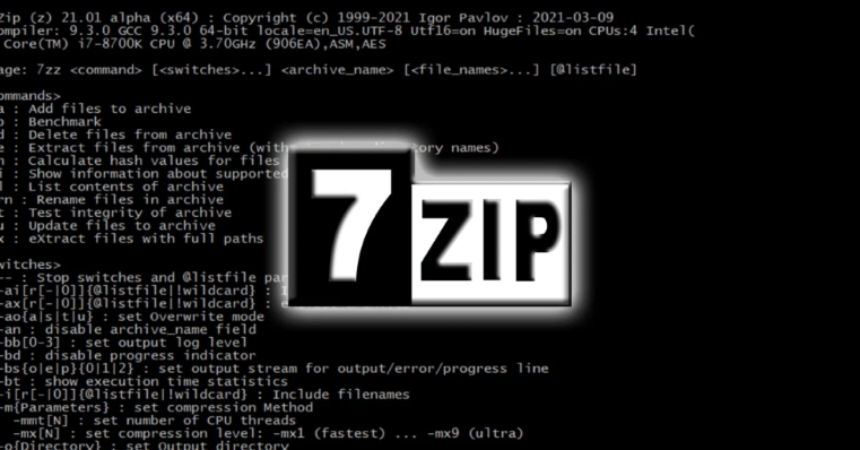



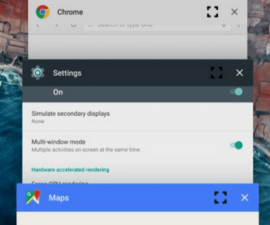

![How-To: Install CWM Or TWRP Recovery On The Sony Xperia Z1,Z1 Compact 14.4.A.0.108 Firmware [Locked/Unlocked BL] How-To: Install CWM Or TWRP Recovery On The Sony Xperia Z1,Z1 Compact 14.4.A.0.108 Firmware [Locked/Unlocked BL]](https://www.android1pro.com/wp-content/uploads/2015/08/a118-270x225.jpg)