Get Better Sound Jelly Bean
In this guide, we’re going to walk you through the installation process of the Dolby Atmos on an Android smartphone that is running either Android Jelly Bean, KitKat, Lollipop or Marshmallow.
Dolby Atmos goes beyond traditional surround sound. First introduced in 2012, Dolby Atmos was a part of movies first but is now also a sound effect available in Android smartphones. The Lenovo A700 and Amazon Fire HDX were the first to use Dolby Atmos but it’s now pretty easy to get your hands on an Android device –smartphone and tablet – that has an Atmos renderer inside. If, however, you have a device that doesn’t automatically have Atmos, we have a way you can get it.
The Dolby Atmos sound effect has been ported from a ROM for Lenovo so it can be used on any smartphone that is running one of these Android versions: Jelly Bean, KitKat, Lollipop and Marshmallow. To install, you just need root access and a custom recovery.
Note: The methods needed to flash custom recoveries, roms and to root your phone can result in bricking your device. Rooting your device will also void the warranty and it will no longer be eligible for free device services from manufacturers or warranty providers. Be responsible and keep these in mind before you decide to proceed on your own responsibility. In case a mishap occurs, we or the device manufacturers should never be held responsible.
Install Dolby Atmos
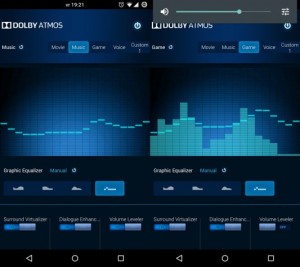
- Download these .zip files
- After you have downloaded the three files, copy them to your phones internal storage or, if you have one, to your SD card.
- Boot your phone into custom recovery.
- From custom recovery, choose “Install > chose zip from SD card / locate the .zipfile [dap_r6.5.zip] > select the .zip file > flash it / yes“.
- After the installation is done, wipe your devices cache and dalvik cache.
- Reboot your device.
- Open your app drawer and find Dolby Atmos.
- Open Dolby Atmos. You will see the app’s control panel appear along with an equalizer and some other options.
- Choose the options to configure the sound effects as you want them.
Note: if you want to uninstall Dolby Atmos, just follow step 4 and replace the installation file with the second and third file we had you download.
Have you got Dolby Atmos on your Android device?
Share your experience in the comments box below.
JR
[embedyt] https://www.youtube.com/watch?v=wAAQiLWe5LY[/embedyt]





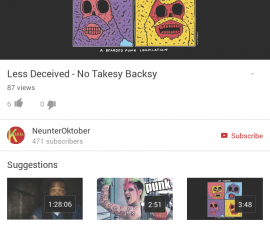

Slt, moi j’ai une tab DroidPad 10 Tecno P904 comment faire pour avoir Dolby atmos comme appli que j’adore. Svp aidez moi car j’ai tout essayé sans résultat. Merci
I agree that Dolby Atmos is good application.
To help you get the best results,
simply carefully implement the easy step by step guide above including the video.