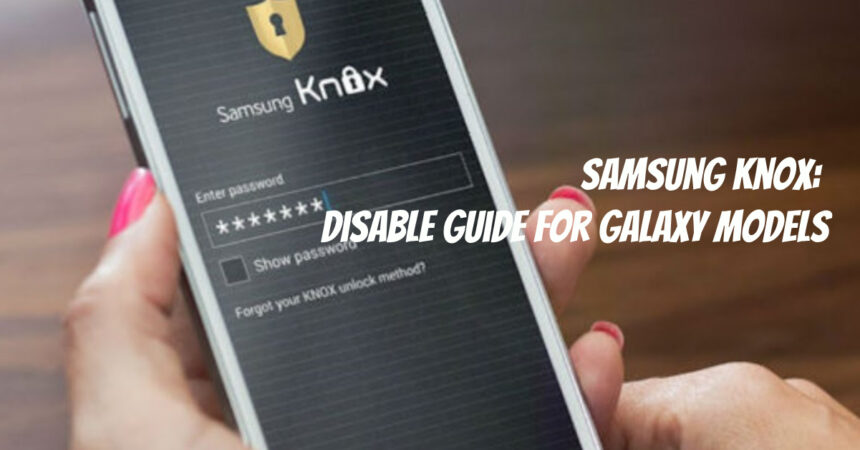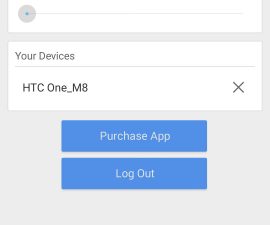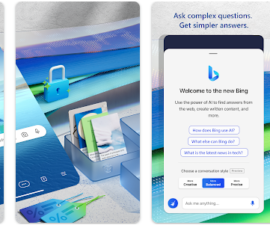Are you tired of dealing with the restrictions and limitations of Samsung Knox on your Galaxy device? Look no further! In this guide, we will take you through the steps to disable Knox and regain control over your device.
This guide discusses why disabling Knox is important and provides tips on how to do so on non-S6 or Note 5 Galaxy devices. Knox is an Android feature that some developers believe restricts device functionality, and while many newer Samsung devices give you the option to disable it, some older models do not.
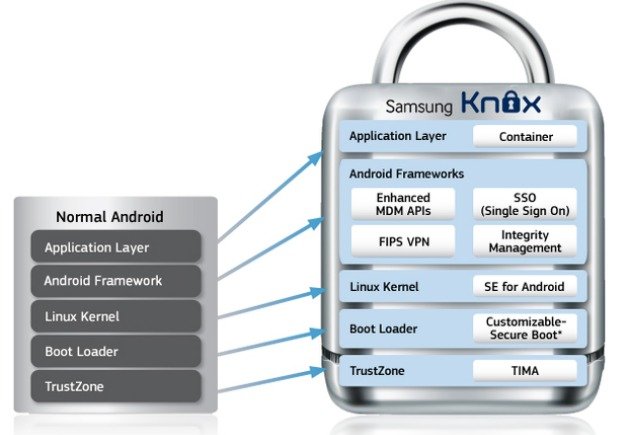
What are the reasons for turning off Knox?
Chainfire, a prominent root exploit developer, has voiced concerns about Knox features that limit functionality in Android devices with TouchWiz. While most Google Play Store apps are not affected, certain concerns have been raised about Knox.
Disabling Knox enables users to reset their flash counter, which allows for tweaks on Galaxy devices but also forfeits full warranty coverage.
Samsung Knox: Disable Guide for Galaxy Models
Disabling Knox on Samsung devices running different versions of Android, including Jellybean (Android 4.3), can be done with various methods. This is important as Knox features in Android devices with TouchWiz can limit the device’s functionality according to Chainfire, a well-known root exploit developer.
- Choose the Knox app from your Galaxy smartphone’s app drawer.
- Open the app and then tap the menu key to access the settings.
- Go to the settings menu and select “Uninstall Knox.”
- Restart your device to fix any issues.
Exploring Using Root Explorer
- To access the system’s partition, download an app like Root Explorer from the Google Play Store.
- Grant root privileges to the app after installation and wait for it to complete.
- Once the setup is complete, simply use the search icon at the top.
- To search ‘KNOX’ on your device, simply type the term using your keyboard in the search bar and click ‘search’.
- After the search, many files and folders named ‘KNOX’ with a prefix or suffix will appear.
- You can delete all of these files by selecting them.
- After deletion, restart your Samsung device to enjoy benefits without KNOX.
This concludes our guide to removing Knox from Galaxy devices.
Also, Check out How to disable the custom blocker on Samsung Galaxy.
Feel free to ask questions concerning this post by writing in the comment section below.