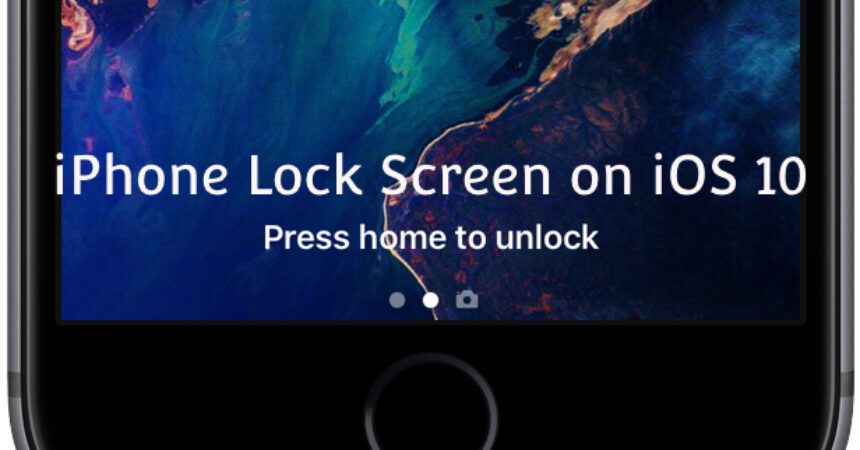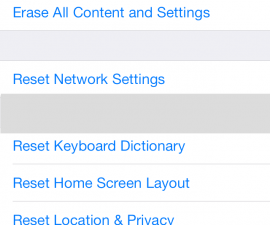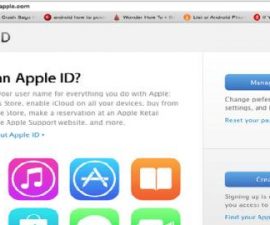iOS 10 introduces the Press Home to Unlock feature, frustrating many users. Disabling this feature is quick and easy.
iPhone Lock Screen on iOS 10: Press Home to Unlock/Open. While there are many new and exciting features that Apple has introduced with the iOS 10, many iPhone, iPad, and iPod Touch users are having trouble with the new Press Home to unlock feature. This new functionality requires users to first put their thumb or finger on the Touch ID but then press the home button again to unlock the device, adding an extra step to an otherwise seamless process. Fortunately, there is a quick and easy way to disable this Press Home to Unlock/Open feature on iOS 10’s lock screen.

iPhone Lock Screen iOS 10: A guide:
Make your iOS 10 experience smoother by disabling the frustrating Press Home to Unlock feature. This can easily be done through your device’s settings. Alternatively, consider third-party apps that allow you to unlock your device with a single swipe gesture without needing to press the home button. If you need some guidance, our video tutorial provides simple instructions to help you get started.
1. Begin the process by opening the Settings app on your device.
2. Select “General” from the menu options available.
3. Access the Accessibility option by tapping on it from the list of settings available.
4. Find and select the “Home Button” option, which should be located towards the bottom of the Accessibility menu.
5. Simply enable the “Rest Finger to Open” toggle option on the screen to turn it on.
Activate iOS 10’s Press Home to Unlock/Open on Lock Screen:
1. Open the Settings app on your device to get started.
2. Open the Settings app and select the “General” option from the list.
3. Select “Accessibility” from the list of available settings.
4. Find and select the “Home Button” option towards the bottom of the Accessibility menu.
5. Make your unlocking experience more seamless by turning on “Rest Finger to Open“.
Activate iOS 10’s Press Home to Unlock/Open on Lock Screen feature by following the steps outlined in this guide and optimize your device’s unlocking experience. With this feature enabled, you can simply rest your finger on the home button to unlock your device, instead of pressing down on it. This small change can make a big difference in how quickly and efficiently you can access your iOS device. Give it a try and see for yourself how much more streamlined your device usage can be!
Feel free to ask questions concerning this post by writing in the comment section below.