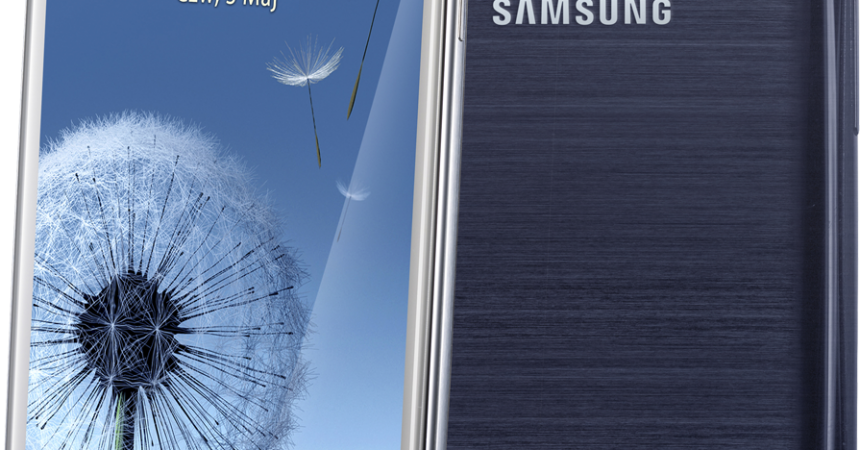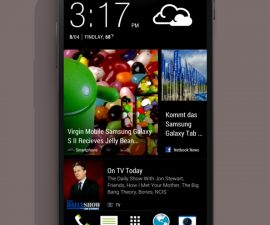Install Android 4.4.4 KitKat On A Galaxy S3 LTE I9305N
Samsung’s Galaxy S3 has a 4G LTE variant, the GT- I9305N. This variant has received an update to Android 4.4.4 KitKat. In this guide, we’re going to install official Android 4.4.4 KtiKat XXUFNI4 firmware on a 4G LTE Samsung Galaxy S3 GT-I9305N using Odin3.
Prepare your phone:
- This guide is only for use with the 4G LTE Samsung Galaxy S3 GT-I9305N. Check that your device’s model number by going to Settings>More/General>About Device or Settings >About Device.
- Charge your battery so that it has 60 percent of its battery life.
- Have an OEM data cable to connect your phone to a PC
- Back up all important contacts, messages, and call logs.
- Back up your important media files by copying them to a PC or laptop
- Back up Mobile EFS Data
- If your device is rooted, use Titanium Backup to back up your important content, apps, and system data
- If you have a custom recovery such as CWM or TWRP, create Backup Nandroid.
- Turn off Samsung Kies as it will interfere with Odin.
Note: The methods needed to flash custom recoveries, roms and to root your phone can result in bricking your device. Rooting your device will also void the warranty and it will no longer be eligible for free device services from manufacturers or warranty providers. Be responsible and keep these in mind before you decide to proceed on your own responsibility. In case a mishap occurs, we or the device manufacturers should never be held responsible.
Downloads:
- Odin3 v3.10.
- Samsung USB drivers .
- Download and extract NEE-I9305NXXUFNI4-20140924114057.zip
Install Official Android 4.4.4 KitKat On Galaxy S3 LTE I9305N
- Wipe your device to have a neat installation.
- Open Odin3.exe.
- Put your phone into download mode by first turning it off and waiting for 10 seconds. Then turn it back on by pressing and holding the volume down, home button, power buttons simultaneously. When you see a warning, press the volume up button to continue.
- Connect your phone to a PC. Make sure that you’ve installed Samsung USB drivers.
- When Odin detects your phone, the ID:COM box will turn blue.
- If you have an Odin 3.09 select the AP tab. If you have an Odin 3.07 select the PDA tab.
- From either the AP or PDA tab, select firmware.tar.md5 or firmware.tar. Leave the rest of the options untouched.
- Check that options shown in your Odin are the same in this photo
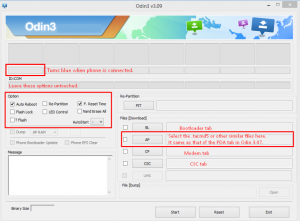
- Press start and the firmware should begin flashing.
- Wait for flashing to complete, when it does, your device should restart.
- Detach your phone from you PC.
Root Official Android 4.4.4 KitKat On Galaxy S3 LTE I9305N
- Download and extract CF-Auto-Root-m3-m3swexx-gti9305n.zip.
- Open Odin3.
- Put phone into download mode by using step 3 as shown above.
- Connect phone to PC now, you should see the ID:COM box turn yellow or blue.
- If you have an Odin 3.09 select the AP tab. If you have an Odin 3.07 select the PDA tab. Select extracted CF-Aut0-Root.tar.md5 file. Look at the photo above again to make sure you’ve chosen the correct options
- Click start
- When flashing is done, disconnect your phone.
- Look for the SuperSu app in the app drawer. If it’s there, you’ve rooted the device properly.
Have you installed Android 4.4.4. KitKat on your device?
Share your experience in the comments box below.
JR.
[embedyt] https://www.youtube.com/watch?v=9ZJs62yeV1A[/embedyt]