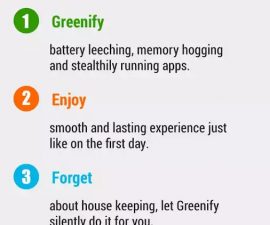Update The Sony Xperia M2 Dual D2302 To Android 4.4.2 KitKat
Sony has released an update for their mid-range Xperia M2 Dual. The update is to Andorid 4.4.2 KitKat and it is based on build number 18.3.B.0.31.
Sony is rolling the update out through the various regions, but if you’re a M2 Dual user who just can’t wait, you might want to update your device manually.
In this guide, we’re going to show you how to update the Sony Xperia M2 Dual D2302 to Android 4.4.2 KitKat build number 18.3.B.0.31 official firmware using the ftf file and flashing through Sony Flashtool.
Prepare your phone:
- Check that your phone can use this firmware.
- This guide and the firmware is only for use with the Xperia M2 Dual D2302/S50h
- Using this firmware with other devices can result in bricking
- Check model number through Settings -> About device.
- Make sure battery has at least over 60 percent of its charge
- If phone runs out of battery before the flashing ends, device could be bricked.
- Back everything up.
- Back up you sms messages, call logs, contacts
- Back up you media files by copying them to a PC or Laptop
- If your device is rooted, back up your apps, system data and other important content with Titanium Backup
- If your device has CWM or TWRP previously installed, backup Nandroid.
- Make sure USB Debugging Mode is enabled
- Settings -> Developer Options ->USB debugging.
- No Developer Options in Settings? Try Settings -> about device and then tap “build number” seven times
- Have Sony Flashtool installed and set up
- Open Sony Flashtool, go to Flashtool folder.
- Open Flashtool->Drivers->Flashtool-drivers.exe
- Install Flashtool, Fastboot and Xperia Z2 driver.
- Have an OEM data cable to connect the phone and a PC or laptop.
Note: The methods needed to flash custom recoveries, roms and to root your phone can result in bricking your device. Rooting your device will also void the warranty and it will no longer be eligible for free device services from manufacturers or warranty providers. Be responsible and keep these in mind before you decide to proceed on your own responsibility. In case a mishap occurs, we or the device manufacturers should never be held responsible
Install Android 4.4.2 KitKat 18.3.B.0.31 Official Firmware
- Download latest firmware Android 4.4.2 KitKat 18.3.B.0.31 FTF file. here
- Copy file and paste to Flashtool->Firmwares folder.
- Open Flashtool.exe.
- Hit small lightening button found on top left corner.
- Select Flashmode.
- Select FTF firmware file that you had placed in the Firmware folder.
- From right side, select what you want to wipe. We suggest wiping data, cache and apps log.
- Click OK. Firmware should start prepping for flashing.
- When firmware is loaded, you will be prompted to attach phone. Do so by turning phone off and keeping back key pressed.
- In the Xperia M2 Dual, the Volume Down key does the job of back key. Turn off the phone, and keep the Volume Down key pressed. Then plug in the data cable.
- When the phone is detected in Flashmode, firmware will start flashing, Do not let go of the Volume Down key until process is complete.
- When you see “Flashing ended or Finished Flashing” let go of the Volume Down key, pull out the cable and reboot the phone.
You have now installed Android 4.4.2 Kitkat on your Xperia M2 Dual.
In case you got any queries or face any problems regarding this guide, please feel free to stop by the comment box below and let us know. We will get back to you as soon as possible.
Do you have an Xperia M2 Dual? Have you installed Android 4.4.2 Kitkat?
Share your experience in the comment section below.
JR.
[embedyt] https://www.youtube.com/watch?v=u5k2hJb6mv4[/embedyt]