How To Disable SELinux Module
Android devices that are currently running on at least an Android 4.3 Jelly Bean are automatically ported with SELinux module in order to maximize the security of your phone. However, there are some disadvantages that come with this module, such as the following:
- The security given by the SELinux module is already in the Android Stock Firmware
- The module hinders with several Custom Mods and root permissions (provided that you have a rooted device)
For these reasons, it is more apt to disable the SELinux Module so that users would still be able to maximize their use of the rooted device and the Custom Mods that come along with it. Google Play Store lets you download the official app to disable SELinux module, so there’s no need to worry of risks and other whatnots.
What’s needed to disable SELinux:
- Make sure that your OS is Android 4.4.2 or Android 4.3
- Your Android device should have root access
- A working Google Play Store
- An active connection to the Internet
The step-by-step process to disable SELinux
- Connect your device to the internet
- Launch Google Play Store
- Type SELinux Mode Changer in the search bar
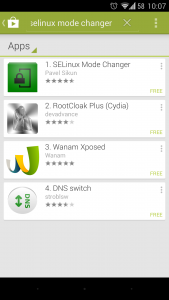
- Choose the SELInux Mode Changer app developed by Pavel Sikun
- Click Install then Accept. Wait for the installation to finish,
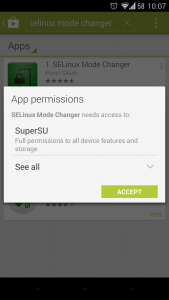
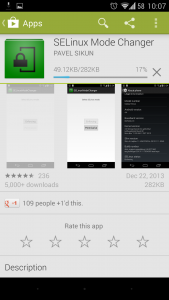
- Open the SELinux Mode Changer app
- Allow Super SU permission
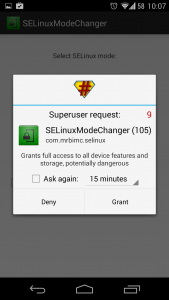
- Click Permissive
- Note: If your devices flashes you a note that your SELinux module is already disabled, then you have already completed the process.
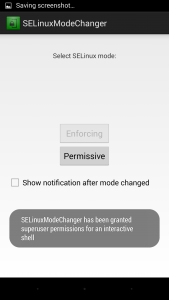
In those very simple steps, you are able to boost your device further and avoid any unwanted feature from hindering with its performance.
Got anything to ask or share with the community? Tell us through the comments section below!
SC
[embedyt] https://www.youtube.com/watch?v=GjtfqHSRJXg[/embedyt]




![Rooting Galaxy Tab Pro 12.2 (LTE) SM-T905 [Android 4.4.2 KitKat] Rooting Galaxy Tab Pro 12.2 (LTE) SM-T905 [Android 4.4.2 KitKat]](https://www.android1pro.com/wp-content/uploads/2015/10/A1-2-270x225.jpg)


Die App “SELinux mode Changer” existiert im Playsore nicht. Danke
Be on the look out for an update to this issue coming very soon.