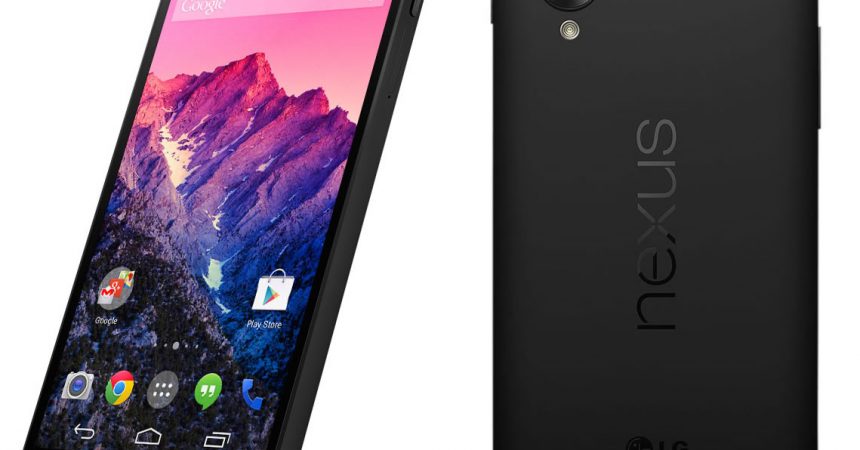How to Update Nexus 5
A new update Nexus 5 to Android KitKat has just been released for Nexus devices. You can update your device by going to Settings>About Phone>Check Software Updates. Wait a few seconds and you should get an OTA update download that you can install.
If, however, the update has yet to reach your region, you can always install it manually. In this guide, we’re going to show you how to manually install Android 4.4.3 on The Nexus 5.
Prepare your device:
- Back up all important contacts, text messages, call logs and media content.
- Download ADB tools.
- Check that you have a Nexus 5 with Build Number KOT49H
- Download: Android 4.4.3 update for the Nexus 5
Manually install Android 4.4.3 on your The Nexus 5 Guide:
- Extract ADB Tools to your desired location.
- Open folder where ADB Tools was extracted.
- Hold down the shift button and right click anywhere in the window. Choose the option, Open Command Window Here.
- Extract Android 4.4.3 update for Nexus 5in the same directory.
- Rename update files to nexus5-443-ota.zip.
- Turn your device off.
- Turn your device on.
- While device is booting, press the power and volume down keys to go to Fastboot Menu.
- In Fastboot menu go to recovery.
- When the Android logo appears on your device, hold down the power key and press the volume up button.
- You should now be in the Recovery menu.
- Select apply update from ADB.
- Go back the computer where you opened Command Window.
- Enter the following command: adb sideload nexus5-443-ota.zip
- When the process ends, reboot the device.
Have you manually installed Android 4.4.3 on your Nexus 4 (Update Nexus 5)?
Share your experience in the comments box below.
JR
[embedyt] https://www.youtube.com/watch?v=650bBxr6JxI[/embedyt]