The Samsung Galaxy S5 Mini
Samsung released the Galaxy S5 Mini on July of 2014. This is basically the miniature version of the Galaxy S5. The Mini runs on Android 4.4.2 KitKat out of the box.
If your an Android power user, one of the first things you probably did upon getting your hands on the Galaxy S5 mini was root it. Rooting allows you to flash different mods and tweaks on your phone.
While tweaking usually helps improve your phone, something can go wrong and you could soft brick your device. When you’ve soft bricked you device, the quickest fix is to return your device to factory settings by flashing stock firmware on it.
In this guide, we’re going to show you how to flash and restore stock firmware on a Galaxy S5 Mini. Mind you, the method we’re going to use will also result in unrooting it.
Prepare your phone:
- Make sure that you have the appropriate device. This guide will only work with a Galaxy S5 Mini SM-G800H & SM-G800F. Check your device:
- Settings>More/General>About Device
- Settings>About Device
- Charge your battery to at least 60 percent. This is to prevent you losing power before the flashing process ends.
- Have an OEM data cable that you can use to make a connection between your phone and a computer.
- Back up all important contacts, SMS messages, and call logs.
- Back up important media by copying the files manually to a PC or laptop.
- Back up EFS Data
- Since your device is rooted, use Titanium Backup to back up your apps.
- If you’d installed custom recovery on you device, use it to create a Backup Nandroid.
- Turn off Samsung Keis first. Samsung Kies will interfere with the Oding3 flashtool that we use in this method. Turn off antivirus software and firewalls as well.
Note: The methods needed to flash custom recoveries, roms and to root your phone can result in bricking your device. Rooting your device will also void the warranty and it will no longer be eligible for free device services from manufacturers or warranty providers. Be responsible and keep these in mind before you decide to proceed on your own responsibility. In case a mishap occurs, we or the device manufacturers should never be held responsible.
Download
- Odin3 v3.10.
- Samsung USB drivers
- Downloadand extract firmware file to get.tar.md5 Make sure you download the file that is for your respective phone model
Restore Stock Firmware On Galaxy S5 Mini:
- Wipe device completely. This is in order to attain a neat installation.
- Open Odin3.exe.
- Put your phone into download mode by first turning it off and waiting for 10 seconds. Turn it back on by pressing and holding the volume down, home and power buttons at the same time. When you see a warning, press the volume up button to continue.
- Connect phone to your PC.
- When the phone is detected by Odin, you will see the ID:COM box turn blue.
- If you use Odin 3.09, choose the AP tab. If you use Odin 3.07, choose the PDA tab.
- From either the AP or PDA tab, choose the .tar.md5 or .tar file that you downloaded, leave the rest of the options untouched so that your Oding options match the photo below.
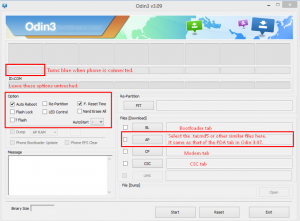
- Hit start and firmware flashing should begin.
- When firmware flashing is complete, your phone should restart.
- When your phone restarts, disconnect it from your PC.
Have you reinstalled stock firmware on your device?
Share your experience in the comments box below.
JR
[embedyt] https://www.youtube.com/watch?v=_wpKgLT8JvE[/embedyt]







Bonjour,
Merci pour votre tuto car le lien de téléchargement fonctionne bien.