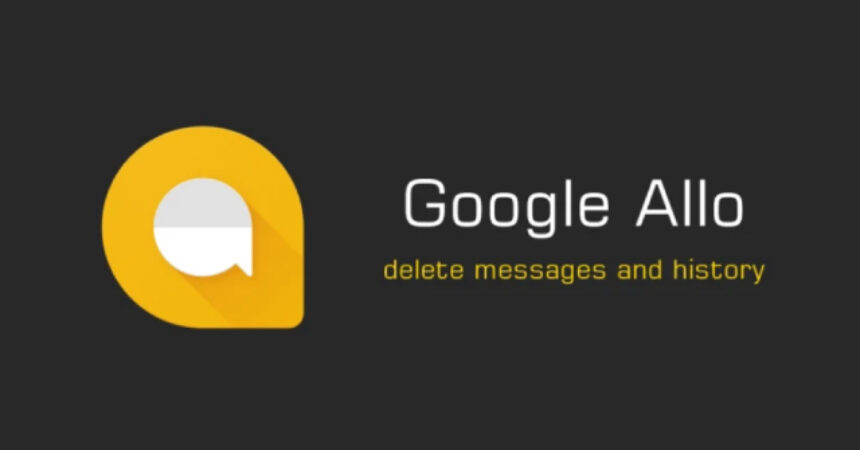Looking for a guide on how to delete all messages in Android using Google Allo? Look no further, as we’ve got you covered. With its advanced features like Smart Reply, Ink, Stickers, and more, Google Allo is one of the best messengers out there. In this post, we’ll walk you through the steps on how to delete your conversations, messages, and chat history on Google Allo. Let’s get started!
How to Delete All Messages in Android: A guide
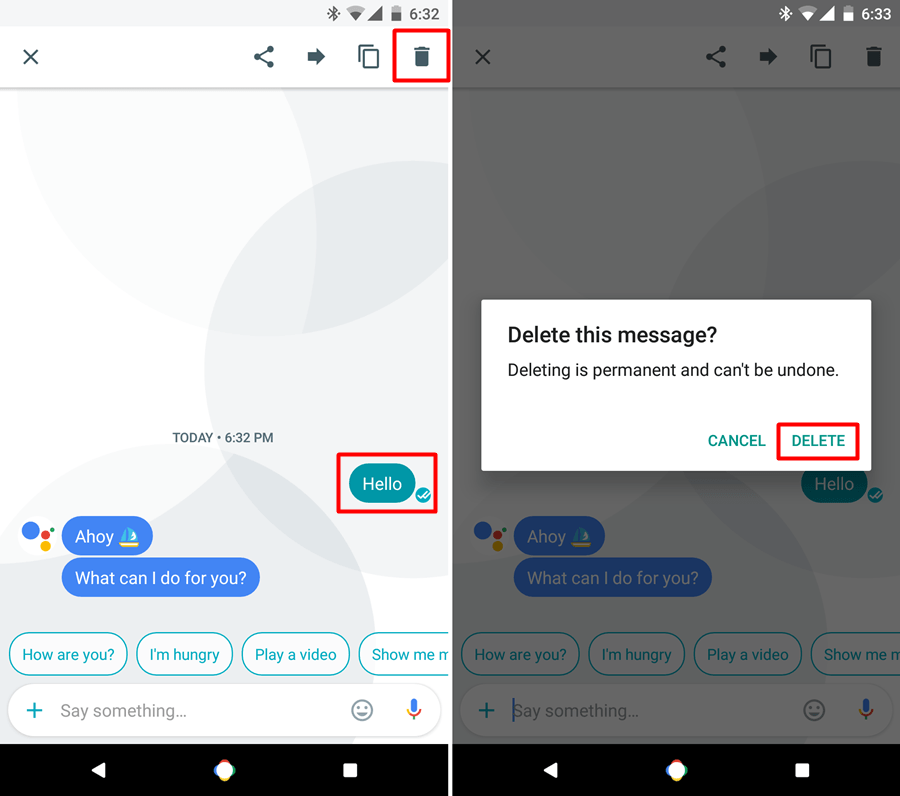
Delete all messages in Android using Google Allo is an important task to keep your conversations organized and clear. In this post, we will discuss the different ways to delete messages on Allo, including deleting individual messages, clearing chat history, and deleting conversations entirely. By the end of this guide, you’ll be able to manage your Allo conversations more efficiently and keep your app clutter-free.
1: Open the Google Allo app on your mobile device is the first step provided by the guide.
2: Select the discussion to remove in the Google Allo application by tapping on it.
3: Press and hold the message you wish to erase in the Google Allo application.
4: Tap the dustbin symbol placed in the top-right corner of the screen after selecting the message in Google Allo.
5: Select the ‘DELETE‘ option in the dialogue box that emerges on the screen in Google Allo.
Erasing Chat History on Allo:
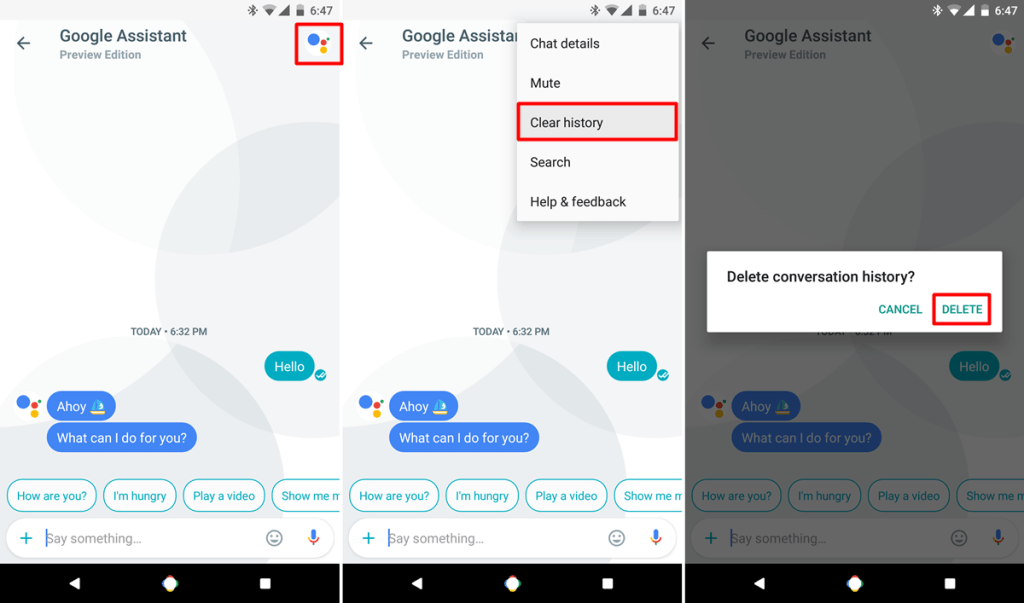
If you’re looking to erase your chat history on Allo, you’ve come to the right place. Whether you’re trying to free up space on your device or just want to maintain your privacy, deleting chat history is a quick and easy process. In this guide, we’ll show you how to erase chat history on Allo and keep your conversations safe and secure. With these steps, you’ll be able to clear your chat history on Allo in no time!
1: Open the Google Allo app on your mobile device.
2: Select the chat you wish to erase the history of by tapping on it in Google Allo.
3: Access menu options for a contact or group on Google Allo by tapping their profile photo.
4: Choose “Clear history” and then “DELETE“.
Removing Conversation on Allo:
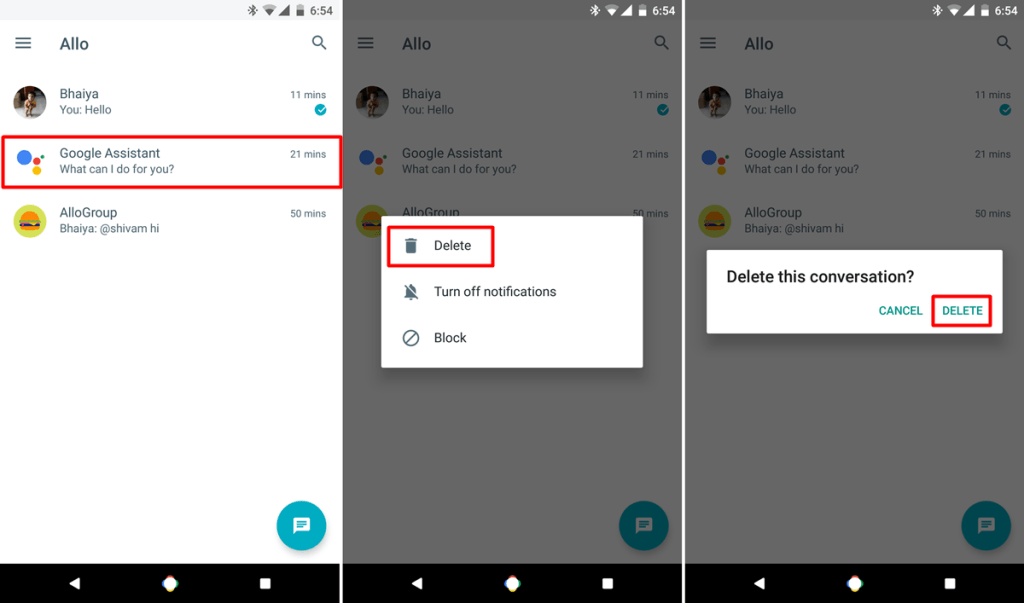
Removing conversations on Allo is essential to keep your messaging app organized and free from clutter. Whether you want to delete a single conversation or multiple ones, Allo provides a simple method to remove them. In this guide, we’ll detail the steps to remove a conversation on Allo and keep your app clean. By the end of this post, you’ll be equipped with the knowledge to remove conversations on Allo with ease.
1: Open the Allo app on your device.
2: Press and hold the conversation that is to be deleted.
3: Choose Delete option and confirm again to delete.
We hope you found these tips and tricks on Google Allo helpful! As you continue to use the app, don’t hesitate to explore its many features and functionalities. Additionally, if you encounter this error try to install fixing Google Allo has stopped the error on Android. There are countless ways to customize your messaging experience on Allo, from using stickers and emojis to trying out the Smart Reply feature.
Feel free to ask questions concerning this post by writing in the comment section below.