Backup And Restore Android Phone Before Custom ROM Installation Tutorial
There are a lot of custom ROMs that are similar to the official ROM. The Android 4.0.3 ROM has similar ROMs like Cyanogen Mod 9 ICS, SLIM ICS, Dark Knight custom ROM ICS, Stable and Stunning Android 4.0.4 Beta 10 update and much more. Some people are reluctant in installing such ROMs for fear that the device might be bricked away and users are finding ways to back up the device’s firmware.
There is, actually, no trick to resolve this issue. But you can use a recovery tool like the ClockworkMod recovery also known as CWM. It can create a backup of the ROM, test other ROM Installation
ClockWorkMode Recovery Backup
You can perform a backup of your ROM Installation with the help of this useful tool, ClockWorkMod recovery. The installation process differs in the type of device you are using. Devices which may have similar processes include the Galaxy Nexus, S and S II, the Motorola Droid Bionic, the Droid X and more.
ClockWorkMod Recovery allows you to restore back to the original ROM. To start with, have you device rooted first.
- Make sure that your first have your phone rooted. This will allow more advantages and benefits. Determine what device you have and the right procedure to take.
- After making sure your device is rooted, you can now start backing up the ROM. Before proceeding, however, download and install the ROM Manager Android Application from the Android Apps Labs.
- Open this application on your device.
- Then, flash the ClockWorkMod Recovery in the ROM Manager.
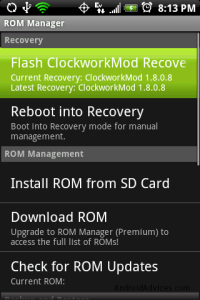
- Afterwards, select the Backup Current ROM and assign a name to the backup.

- You will need to grant a SuperUser permission which will be asked after assigning the name.
- After this procedure, your phone will be restarted and backup is finished.
- Now you can easily revert back to your previous ROM should something go wrong.

- Open the ROM Manager, choose “Manage and Restore Backup” and select “Restore”. This will restore the previous ROM.
- Then, choose the backup you wish to restore.
- The backup will be restored as soon as your device boots up.
- And you are done.
ClockWorkMod is supported by a limited number of devices. So, to avoid bricking your phone, check first whether your device supports the tool or not.
Backup Manually
Finally, if you want to stay safe and you want to back up manually, always remember that the phone will back up limited functions only. Moreover, contacts can be back up in Google Accounts. For SMS, APNs, and call logs, you need another application which can be easily found in the Android Play Store.
Share you experience. Leave a comment below. EP
[embedyt] https://www.youtube.com/watch?v=ySQoAiWPXHE[/embedyt]






