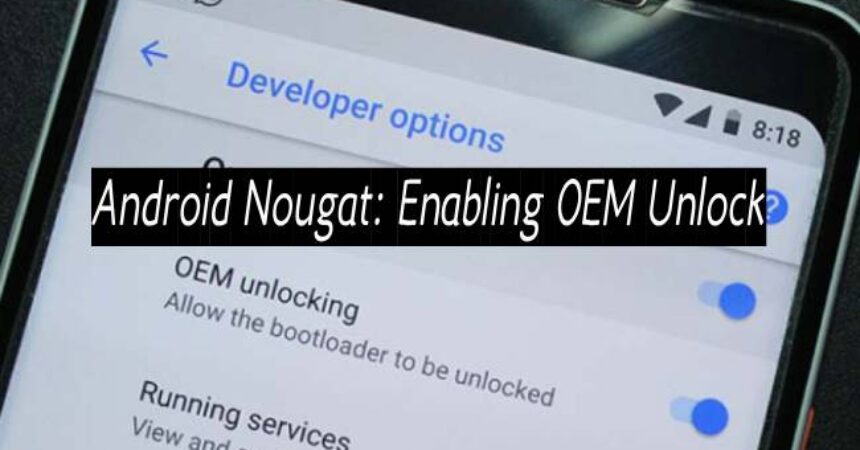How to unlock OEM on Android Nougat? With the release of Android 7.0 Nougat, the operating system showcases its full potential. It boasts improved security, stability, and performance with several new features added by Google. The battery life of smartphones on this new OS is also impressive. Additionally, the availability of MODs, custom ROMs, and tweaks allows users to customize their Android 7.0 Nougat experience.
To customize your phone, you must have root access and a custom recovery installed. However, before proceeding with flashing a custom recovery and rooting your phone, it is important to have an unlocked bootloader. Unlocking your bootloader means taking full responsibility for any damage that may occur to your phone and also voiding your warranty. Fortunately, the Android system from Android Lollipop, Marshmallow onwards comes with a solution known as Unlock OEM in its developer options. OEM Unlock is designed to restrict your device from flashing any third-party files or unlocking the bootloader. Therefore, to perform any custom operation on your phone, it is necessary to Unlock OEM and proceed with whatever customization you need.
In case you own an Android Nougat device and wish to experiment with it, you will require a guide on how to Unlock OEM. Fortunately, Unlock OEM is a simple process that can be performed with just a few clicks. So, let’s delve into the steps on how to Unlock OEM on Android Nougat. And, in case you encounter any difficulties or have any questions along the way, remember that our team is always available to assist you. We aim to help you to get the most out of your device.
Unlocking OEM on Android Nougat
Here are some simple and easy-to-follow steps that will guide you through the process:
- Navigate to the settings on your Android device.
- Now, while in settings, scroll down and select “About device”.
- While in the “About device” section, locate the build number of your device. If the build number is not visible in the “About device” section, try looking for it under “About device + Software“. Next, tap the build number seven times to enable the developer options.
- After enabling developer options, you will find it located in settings just above the “About device” option.
- To enable OEM Unlock, access the developer options and locate the 4th or 5th option, which should read “OEM Unlock”. Turn on the small icon next to it and you have OEM Unlock enabled.
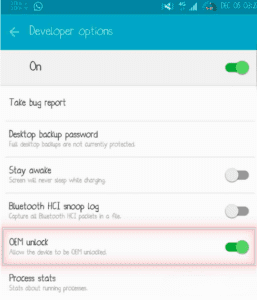
If you find if you have any questions or concerns regarding the instructions or any other aspect of your device, please do not hesitate to reach out. Our research team is here to help and we are always available to assist you in any way we can. We are always here to help you with any questions or concerns you may have. Our goal is to provide you with the best possible support and ensure that your experience with your device is seamless and enjoyable.
Also, Learn How To Disable Knox On All Samsung Galaxy Devices.
Feel free to ask questions concerning this post by writing in the comment section below.