Viper4Android To Improve Your Android Device’s Audio Quality
Listening to music is something that almost everybody likes to do. It can take our minds off our problems and improve our mood. A lot of people use their smartphones to listen to music where ever they are whenever they want. One disadvantage to using your smartphone as a music player is the fact that the audio quality is often poor.
Audio quality is just not a priority for most device manufacturers and even some other wise top quality device users suffer through bad audio quality. Luckily, there are developer tweaks and solutions that you can use to go beyond what device managers placed on your phone.
Viper4Android is a great audio mod to enhance the audio quality of an Android device. Here are some of the best features of this mod:
- AnalogX – Simulates the sound signature of a class A amplifier for warmer and richer sounds.
- Playback Gain Control – can make the sounds from your headphones louder or quieter, even if the system volume is already in max.
- Viper DDC – produces a balanced audio response in your headphones. Elimines crossing over of the lows, mids and highs to prevent the production of background humming.
- Spectrum Extension – encodes a higher sound spectrum to lessen audio loss at high frequencies.
- Convolver – allows device to us Input Response Sample. This sound processor processes audio playback in real time for better sound output.
- Differential Sound – delays the sound from one ear to 1-35ms to give a perception of depth.
- Headphone Surround – surround audio technology for a surround effect in the headphones.
- Fidelity Control – allows bass to be adjusted with different frequencies and modes for clearer sound.
Does this sound like features you would want? Well let’s go on to the installation now.
Install Viper4Android
- First, you need to download a Viper4Android app file that is compatible with both your current OS and your device. You can find all versions of Viper4Android for download here.
- Install and launch the app. You will them be prompted to download drivers.
- Grant root permissions when prompted and driver installation will begin. The app will freeze for a while during installation, this is normal. Don’t worry.
- When the installation of the drivers is finished, you will be asked to reboot your device. Reboot it.
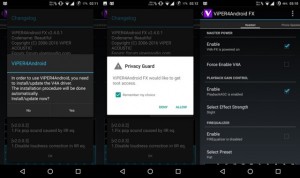
- When the device is rebooted, go to audio settings and enable Viper4Android. Find tune the app options to get the sound you want.
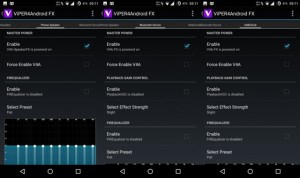
Have you used Viper4Android on your device?
Share your experience in the comments box below.
JR.
[embedyt] https://www.youtube.com/watch?v=jIpg66Wq9jU[/embedyt]






