Root And Install CWM Recovery Samsung Galaxy S4
Samsung is releasing an update CWM Recovery Galaxy S4 to Android 4.3 Jelly Bean for their flagship device the Samsung Galaxy S4. The update improves the device’s security with Samsung Knox and also helps increase its stability and performance.
In this post, we’re going to show you how you can gain root access on the Galaxy S4 GT0I9500 and GT-I9505 as well as install ClockworkMod recovery for these two device models.
Before we begin, check on the following:
- Your device is a GT0I9500 or I9505. Check your device model by going to Settings>General>About Device>Model.
- The device’s battery has at least over 60 percent of its charge.
- You have backed up all important messages, contacts and call logs.
- You have an original data cable that can connect the device to a PC.
Note: The methods needed to flash custom recoveries, ROMs and to root your phone can result in bricking your device. Rooting your device will also void the warranty and it will no longer be eligible for free device services from manufacturers or warranty providers. Be responsible and keep these in mind before you decide to proceed on your own responsibility. In case a mishap occurs, we or the device manufacturers should never be held responsible.
Now, download the following:
- Odin PC
- Samsung USB drivers
- CF Auto Root Package (make sure it’s for your device model)
Root Samsung Galaxy S4 on Android 4.3 Jelly Bean:
- Put the device into download mode by pressing and holding down on the volume down, home and power keys. When you get a screen that shows you a warning and asks if you want to continue, press volume up key.
- Your phone should now be in download mode, connect it to your PC.
- When Odin detects your phone, you should see the ID:COM box turns light blue.
- Now, click on PDA tab. From there, select the CF-auto root file that you downloaded.
- Check that your Odin screen looks like the photo below:
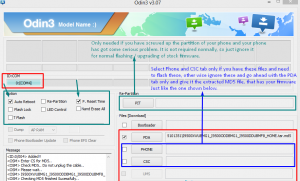
- Click start and the rooting process should begin. You should see a process bar in the first box that is above ID:COM.
- When the rooting process ends, your phone should restart and you will see CF Auto root installing SuperSu onto your phone.
Install ClockworkMod recovery on Samsung Galaxy S4 running Android 4.3 Jelly Bean:
- Download the following files depending on what your device model is:
- Go through the same steps that you did to root your phone, except in the PDA tab, instead for the CF Auto Root file, select the file you downloaded above.
- The recovery should flash within a few seconds. Then, press and hold the volume up, home and power keys to enter custom recovery.
So now that you have a rooted phone, what exactly can you do with it?
You now have complete access to data which was locked by manufacturers. Rooting has also removed factory restrictions and allows you to make changes to the internal system and the operating system. With root access, you can install applications that can help enhance device performance, remove built-in applications or programs, upgrade the devices battery life, and install apps that need root access.
NOTE: OTA updates from manufacturers can wipe the root access of your phone. You will have to root your phone again unless you use OTA Rootkeeper app which you can get on the Google Play store. This app will create a backup of your root and restore it after any OTA update.
Have you rooted your Samsung Galaxy S4 using CWM Recovery Galaxy S4?
Share your experience with us in the comments box below.
JR.
[embedyt] https://www.youtube.com/watch?v=KVSq9DBQFSs[/embedyt]






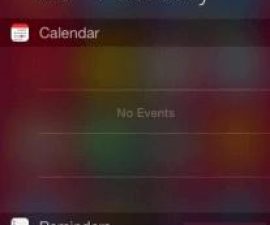
ผมอยากสอบถามเรื่องการรีเซ็ตเครื่องใหม่ทำอย่างบ้างครับ
เครื่องผมล็อค vivo 27 ล้างเครื่อง ไม่ได่ มันล้อค จาก แอพ kingroot คัป แต่ผมม่รุ้จะทำไง ช่วยแนะนำผมด้วยน่ะคับ
Yes kingroot should help