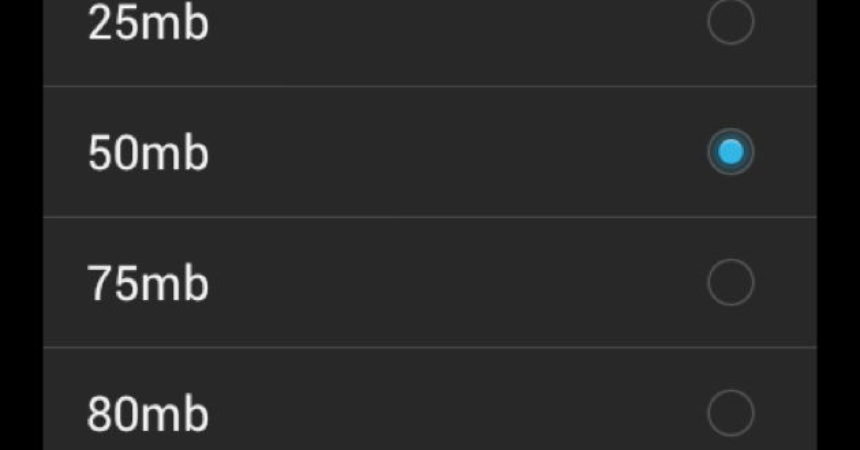Introducing the ROM Control
ROM Control is the best feature of AOKP found in custom ROMs. This tutorial will help you get to know what this is all about.
AOKP or Android Open Kang Project is a custom ROM that has recently been gaining popularity, although not yet as popular is CyanogenMod.
This custom ROM is based on the Android Open source project. It changes the launcher in your device as well as the apps to Android ‘vanilla’ version.
AOKP is actually based on CyanogenMod. This means that they may have similarities. Only that AOKP added an extra feature which is the ROM Control which is a very good advantage for tweakers.
ROM Control gathers configuration available in an AOKP ROM to a section in the settings. This allows you to alter the functions of the UI like changing the color of your clock or changing function assignments of buttons.
The performance panel will also allow you to alter the speed of the clock in your processor, control memory and tweak the kernel settings.
AOKP may be available to Android phones and ROM Control is worth a try.
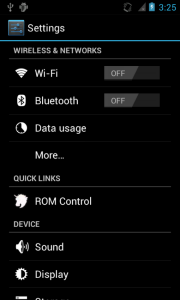
-
Locate ROM Control
Start AOKP ROM setup, finish it and go to the ROM Control. You can find it in the Settings. Once you have opened it, you will find options that are divided into User Interface, Functionality, Tools and Status Bar. Tick on the General UI to start.
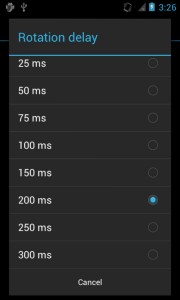
-
Delay Rotation
You can manipulate the General UI to alter some functions. Go to the bottom of the screen and find Rotation delay. You change this to make the screen switch from portrait to landscape quickly and vice versa.
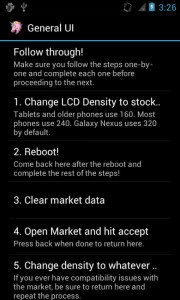
-
Changing The Pixel Density
While in the General UI, you can back to the list to the LCD Density. This can change your display by increasing or decreasing the pixel density. Just follow the instructions flashed. When you choose a higher pixel density, the contents will fit on the screen. Choosing a lower density will make icons larger.
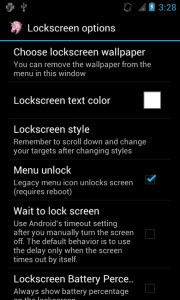
-
Lockscreen
In the ROM Control, there is a Lockscreen option, select it. This will customize your lock screen including the color of the text and the style. When you go down to the menu, you can choose to enable the Lockscreen calendar. Doing this can display your scheduled appointments even when the phone is locked.
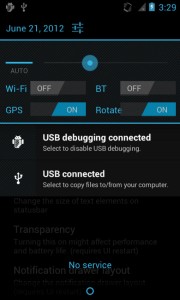
-
Tweak The Status Bar
You can also change the Status bar setting with the help of the ROM Control. The AOKP can help you with this by organizing the key settings of your phone. You can also change the brightness of the screen, manage WiFi and Bluetooth.
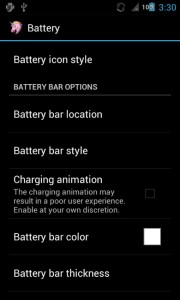
-
Other Simple Tweaks
You can also tweak the fixed elements that are found in the status bar. For instance, Select Battery icon style can be changed and you can have a lot of different ways to display the battery power.
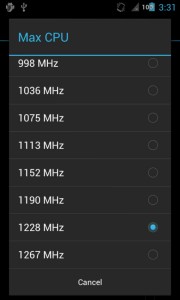
-
Going For Power
With ROM Control, you can also alter your phone’s performance. Tick on Max CPU. Doing this can overclock the processor so that it will run faster. Choose Set at boot so you can save the settings. Always remember though that overclocking can shorten your battery’s performance.
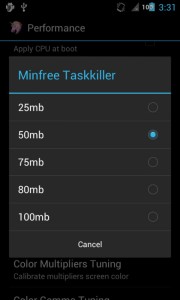
-
Release Some Memory
You can also release some memory to maximize your space most especially if your device has limited memory. Choose Free memory and decide the amount of RAM you want to free up. Moreover, this will close background apps.
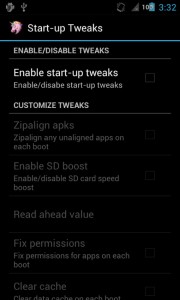
-
Startup Tweaks
Open the screen of the Start-up tweaks. This will allow you to run some tasks as soon as you open your phone. Then tick Enable so you can access this option. They can be technical so the boot process may lengthen.
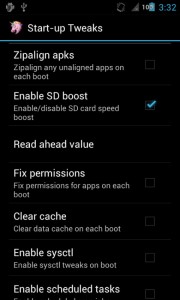
-
Speed up SD Card.
You can also speed up your SD card or boost it for better performance. 2048 or 3072 can give that boost. To check the change in speed, you can get the SD Tools app from the Play Store.
Should you have questions or you want to share your experience, leave a comment in the comments section below.
EP
[embedyt] https://www.youtube.com/watch?v=qzFWeCRD4H8[/embedyt]