Are you experiencing iOS 10 battery issues? Despite its many great features, poor battery life has caused frustration for users. Check out our tips on how to fix this issue. Let’s improve your iOS 10 battery experience today. Let’s explore some tips to help fix this problem and get more out of your device’s battery.
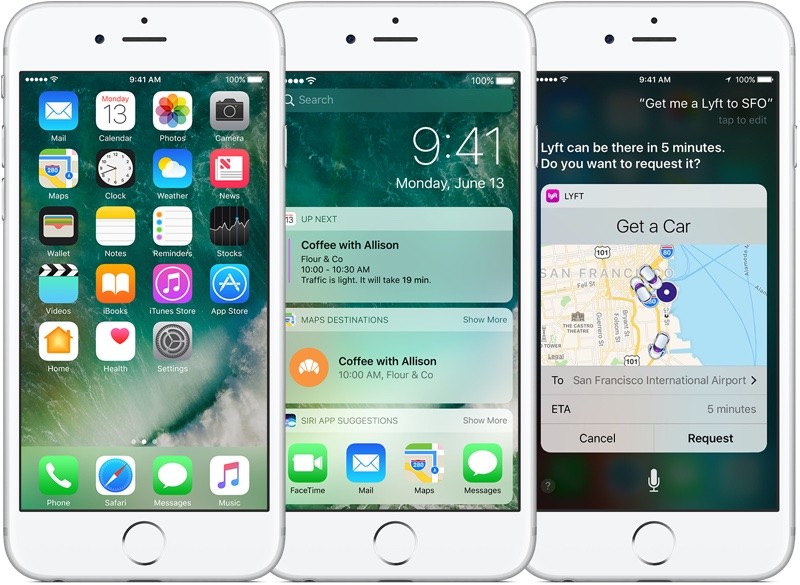
iOS 10 Battery Drain
Analyzing Apps that Drain Your Battery:
Examine the apps that are causing your iOS 10 battery drain by navigating to Settings > Battery. Identify the apps using the most power and find alternatives or use them less frequently to improve battery life.
Analyzing Location Services to Improve Battery Life:
Moreover, disabling location services can be very useful in terms of battery optimization. It is recommended to turn off this feature as it drains a significant amount of battery while running. However, if you prefer to keep it on, go to Settings > Privacy > Location Services and only choose the apps that are essential to you while disabling the rest.
Performing a Hard Restart:
Fix bad iOS 10 battery life with a hard reset. Press and hold the Power and Home buttons for 10 seconds, then release them when you see the Apple logo. This simple solution works most of the time.
Modifying Screen Brightness Settings:
Save more battery life by adjusting screen brightness settings. Go to Settings > Display & Brightness > turn off Auto-Brightness to disable this feature.
Disabling the Raise to Wake Feature:
Improve battery life by disabling Raise to Wake, which can consume significant energy. Go to Settings > Display & Brightness and turn off the feature. Use the power button instead to wake your device.
Enabling Low Power Mode for Battery Preservation:
Extend battery life by enabling Low Power Mode. Go to Settings > Battery and turn on the feature. Note that it may affect your device’s performance.
Enabling Night Shift for Battery and Eye Health:
While it may not be guaranteed to help, it is worth giving Night Shift a try. To enable this feature, go to Settings > Display & Brightness > Night Shift.
Restricting Background App Refresh for Battery Efficiency:
Improve battery efficiency by limiting background app refresh. Go to Settings > General > Background App Refresh and turn it off to conserve battery life.
Performing a Reset of all Device Settings:
Resetting all device settings can be a potential solution if the previous methods do not work. Go to Settings > General > Reset > Reset All Settings to reset all settings.
If the above tips do not solve your iOS 10 battery issues, try a clean install of the operating system by wiping your device and installing it from scratch.
Overall, there are various ways to improve and fix bad iOS 10 battery life. By examining which apps are consuming the most battery, disabling certain features, adjusting settings, and potentially performing a clean install, you can get more out of your device’s battery. Remember to regularly check on your battery usage and make adjustments accordingly to ensure optimal performance from your device.
Feel free to ask questions concerning this post by writing in the comment section below.






