Install Viber On a Tablet Device
Viber is one of today’s most popular social chat platforms because it lets users call using 3G or WiFi for free, at any place in the world. Millions of people have already signed up for the service. Other amazing features of Viber include the following:
- It lets you follow your favorite celebrities
- You can now do video calls
Viber originally had issues when used in Wifi tablet devices – for whatever reason, users can’t simply register on Viber using a different mobile phone then using those same details for the tablet. Thankfully, this restriction has finally been removed and Viber now officially supports Android tablets and iPads. This article will teach you how to install viber on a device that does not have SIM card support or on your Android wifi tablet or iPad. Before proceeding, here are the things that are required for the installation:
- A mobile phone that has a working SIM card, even without Viber
- Android wifi tablet that has no SIM card or an iPad
- A good and stable Wifi connection
- Installed an updated version of Viber
Step by step installation guide for Viber on your Android wifi tablet or iPad
- Install Viber for your Android wifi tablet or Viber from the Apple app store
- Open Viber and input your mobile phone number

- Wait for the verification code to be sent to your mobile phone
- Enter the code on your tablet or iPad
- Follow the on screen instructions to set up the app on your tablet or iPad
- Once completed, add your contacts
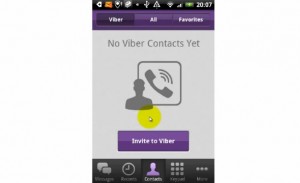
That’s it! You can now enjoy the features that Viber has, such as free calls and video calls all over the world!
If you have questions or comments regarding the installation process, just share it through the comments section found below.
SC
[embedyt] https://www.youtube.com/watch?v=wr5raKDNQ4M[/embedyt]







Instalirala sam viber na tabletu bez sim kartice, koju imam u telefonu. Kada sam ukucala broj telefona pojavio se nalog za skeniranje or koda. To sam uradila sa svojim telefonom i nista se vise ne desava. Sta da sad uradim da bi se pokrenuo viber? Hvala
simply un install your current viber so you can start a fresh by installing the latest viber version.
Follow the exact guide steps already given above.
This should work.
Instalirao sam Viber na tabletu ali mi ne dolaze “Tajni razgovori” već dolaze samo na mobilni? Dal se treba što stisnuti ili su tajni razgovori samo za mobilni?
It should work on both Tablet and mobile.
You can’t set up for mobile only.
Instaloval jsem Viber na tablet bez sim jako na jediné zařízení. Nyní bych chtěl synchronizovat tento Viber s telefonem, na jehož číslo jsem si nechal poslat kód. Je to nějak možné?
Sure!
Sync your Viber chat history to Viber for Desktop/Tablet
New desktop users can sync your entire Viber chat history to your Desktop/Tablet app.
How?
1. Make sure you have the latest version of the Viber app on your phone
2. Install Viber for Desktop/Tablet on your computer for the first time, and open the app
3. Tap Sync on the sync popup when prompted
4. On your phone, tap Approve to allow your chat history to sync between your phone and Desktop/Tablet
5. Keep Viber open on your phone until the sync has completed
What content is synced?
– All content including text messages, images, voice and video messages and media messages is transferred over when you sync your history.
Important to know that
– You can only sync your chat history to Desktop/Tablet the first time you install the Viber Desktop app.
– If the sync is interrupted by a problem with your mobile you will have only one chance to retry the sync.
– Your chat history is compressed and encrypted whilst it is synced.
– If you cancel the sync before it has completed, your history will not be synced.
Viber is only sending me 4 ,code Buber is asking for 6 code how do I go about it.
Codes digits should match,so it looks like something was not followed accurately.
Go ahead re set and carefully apply instructions above.
Jeg har et nettbrett som har Viber installert. Jeg byttet fra en knapptelefon til en smarttelefon og installerte Viber. Så snart jeg logger inn på Viber på smarttelefonen, “sparker” den imidlertid inn på nettbrettet mitt, og jeg må gjenta prosessen som starter med telefonnummeret.
Dette er det samme når jeg vil se på Viber på et nettbrett. Jeg klarte ikke å opprette Viber som en “kopi” av kontoen på nettbrettet – jeg blir ikke tilbudt en QR-kode i det hele tatt, jeg kan ikke sette opp primære og sekundære enheter.
På forhånd takk for alle råd.
This a common issue with Viber and the solution is simply to re set and start the process over as outlined in the guide above following carefully step by step.
Ich habe ein Tablet, auf dem Viber installiert ist. Wechseln von einem Tastentelefon zu einem Smartphone und das Problem, Viber auf einem Smartphone zu installieren, sich mit einer Telefonnummer anzumelden und zu arbeiten. Wenn ich aber ein Tablet nehme und Viber auf dem Tablet betrachten möchte, möchte Viber den gesamten Anmeldevorgang wiederholen, beginnend mit der Telefonnummer. Ich habe das QR-Code-Verfahren ausprobiert, aber der QR-Code wird überhaupt nicht angezeigt. Ich weiß nicht mehr, wie ich Viber auf beiden Geräten zum Laufen bringen soll. Vielen Dank im Voraus für jede Antwort.
Once again,
This a common issue with Viber and the solution is simply to re set and start the process over as outlined in the guide above following carefully step by step
I have a huawei phone and a tablet samsung tab A 2019 T515. How can i sync viber, so I can have it on both devices? When I install it on the one device, it disappears from the other and the opposite.
I have Iphone and Ipad and I don’t have such a problem there.
In your case,you should reset and restart carefully following the same steps listed above.
Feel free to share with friends and colleagues,so you can possibly win the next $1000 free Samsung phone very soon.
Hi,
I don’t get any code, but my phone, there I have Viber originally, opens the QR reader. But there is nowhere any QR to scan on the tablet there I also want to install Viber. The phone is a Xiaomi Mi 9, there Viber works flawlessly, the tab to install to is a Samsung S7+.
What am I doing wrong?
Never mind, I solved it by uninstalling and reinstalling Viber.
Thx
Laszlo
Hallo…
Ich habe ein Problem bei der Installation von Viber auf zwei Geräten. Einer meiner Freunde hat Viber auf seinem Android-Handy, aber jetzt möchte er das gleiche Konto auf seinem iPad haben. Ich habe versucht, es zu installieren, aber das Problem, wenn ich es auf dem iPad auf meinem Handy aktiviere, ist deaktiviert. Dann habe ich es am Telefon wiederholt, dann ist die umgekehrte Situation eingetreten, es wurde auf dem iPad deaktiviert und auf dem Handy aktiviert.
Ich schaute mir an, was ich tun konnte, versuchte es erneut, es wurde auf meinem Handy deaktiviert und auf meinem iPad aktiviert und ich blieb irgendwie dort stecken. Viber sendet keine Aktivierungscodes mehr und ich dachte, es würde 24 Stunden dauern, bis ich den Code wieder bekomme.
Kann ich sogar das gleiche Konto auf iPad und Handy haben?
Yes,users used to be able to have Viber on both devices at the same time
However, the short answer is no you can’t currently have the same Viber account on both phone and Ipad due to a recent update glitch.