This step-by-step guide shows how to update Exynos Galaxy S8 and S8 Plus to Android Oreo using official firmware that won’t void the warranty. Follow the tutorial below to upgrade your phone without waiting. Time to install Android 8.0 Oreo on your Galaxy S8 or S8 Plus.
A few days ago, Samsung released the Android Oreo update for the Galaxy S8, which carries significant changes from the Nougat firmware. The latest Samsung Experience UI has revamped the phone’s interface once again.
Samsung Experience UI 9.0 presents a new interface for the settings app with revamped icons. The phones can monitor app background processes, and new clock styles and lock-screen layouts are added to Always-On-Display. The video player is also improved, and users can customize folder icon colors. Additionally, there are new edge lighting effects in the phone.
The OS now efficiently manages WiFi by automatically turning it on when a nearby connection is available. The snooze notifications feature from Android Oreo is also included. Samsung has made dual-messenger a standard feature in this update, which was previously available in select devices only. The update also brings improved performance, stability, and battery life to the Galaxy S8 and S8 Plus.
Prepping:
→ This guide is only for Exynos Galaxy S8 G950F and S8 Plus G955F, but it’s compatible with all phone variants.
→ Charge your phone to at least 70% before starting the installation.
→ Connect your phone to the PC using the original data cable.
→ Activate USB debugging mode and OEM unlocking on your phone.
→ Back up all crucial data such as contacts, call logs, texts, WhatsApp folders, and media files.
→ Be aware that this process will factory reset your device, so ensure you have backed up everything beforehand.
→ Make sure to disable Samsung Kies while using Odin3.
→ Be cautious when downloading firmware files for your device.
Downloads Needed:
- Install Samsung USB Drivers after downloading.
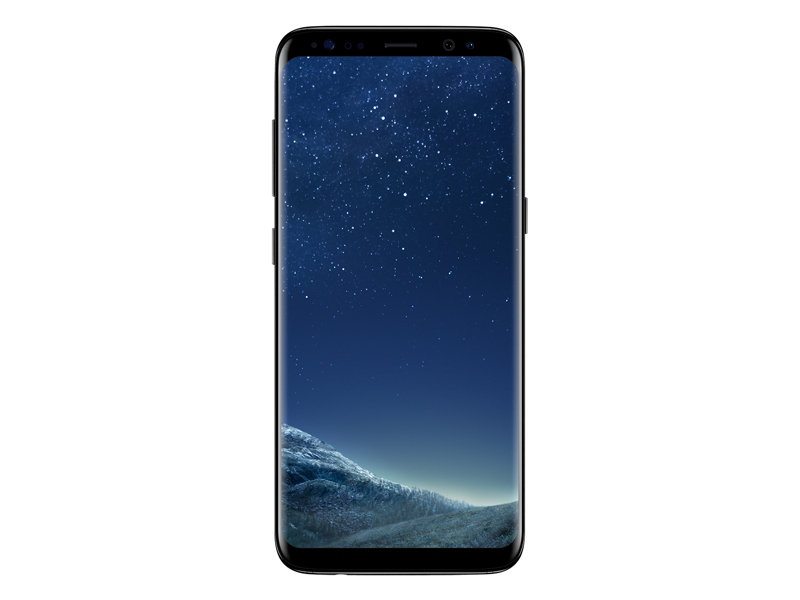
Install Android 8.0 Oreo on Galaxy S8 G950F
First Step:
- Download and extract the G950F AQL5 Odin.zip file on your computer to get four files: BL, CP, AP, and CSC.
- Launch Odin3 on your computer.
- Only select F.Reset.Time and Auto Reboot in Odin.
- Turn off your Galaxy S8, then turn it back on by pressing and holding the Volume Down, Bixby, and Power buttons.
- Activate Download Mode on your phone, then press the Volume Up button to proceed.
- Connect your phone to your computer, and the ID: COM box in Odin should turn blue.
- In Odin, select the AP, CP, and BL files in their respective tabs. In the CSC tab, choose the HOME_CSC file from the firmware folder.
- Click the start button and wait for the installation process to finish. Once complete, disconnect your phone and let it reboot.
Second Step:
- After rebooting your phone, download the AQL5 to CRAP file and transfer it to your external SD card.
- Turn off your phone and then turn it back on while pressing and holding the Volume Up, Power, and Bixby buttons.
- When your phone enters recovery mode, select “apply update from SD card” using the Volume Up and Down keys, and confirm the selection by pressing the power key.
- Choose the AQL5 to CRAP file and flash it.
- After flashing the file, reboot your Galaxy S8, which should now be running on the latest Android 8.0 Oreo.
Android 8.0 Oreo installation on Galaxy S8+ G955F
First Step:
- Download and extract G955F AQL5 Odin.zip to get four files: BL, CP, AP, and CSC.
- Launch Odin3 on your computer.
- Only select F.Reset.Time and Auto Reboot in Odin.
- Turn off your Galaxy S8, then turn it back on using Volume Down, Bixby, and Power buttons.
- Activate Download Mode on your phone, then press Volume Up to proceed.
- Connect your phone to your computer. The ID: COM box in Odin should turn blue.
- In Odin, select the AP, CP, and BL files in their respective tabs, and choose the HOME_CSC file from the firmware folder in the CSC tab.
- Hit the start button, wait for the installation to complete, and allow your phone to reboot after disconnecting it.
Second Step:
- After rebooting, download AQL5 to ZRA5 and ZRAF5 to CRAP files, and transfer them to your external SD card.
- Turn off your phone, then turn it on while holding Volume Up, Power, and Bixby buttons.
- In recovery mode, select “apply update from sd card” using the Volume Up and Down keys, and confirm with the power key.
- Choose and flash the AQL5 to CRAP file.
- Reboot your phone.
- After rebooting, turn off your phone, then boot it into recovery mode again.
- In recovery mode, choose “apply update from SD card,” then select and flash the ZRAF5 to CRAP file.
- After the file is flashed, reboot your Galaxy S8 Plus. It should now be running on the latest Android 8.0 Oreo.
Feel free to ask questions concerning this post by writing in the comment section below.






