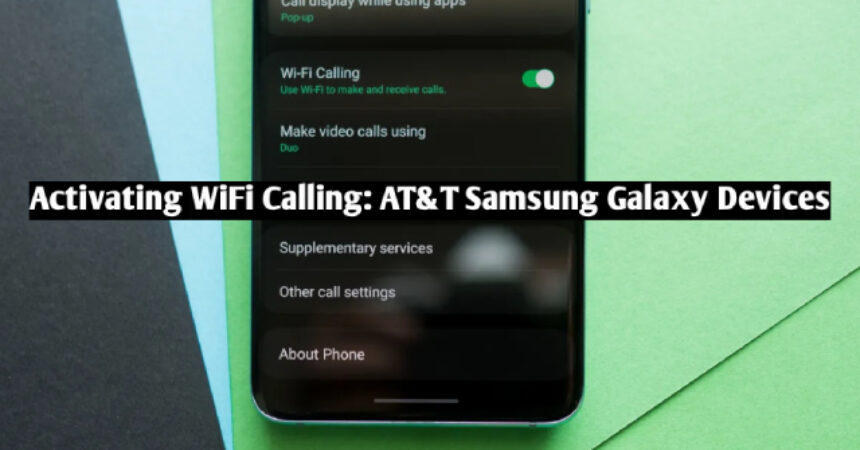This post tells you how to activating WiFi calling on AT&T Samsung Galaxy devices. AT&T now also supports WiFi calling on more Samsung devices like the Galaxy S6 and Note 5. Here’s how to activate WiFi calling on your AT&T Samsung Galaxy device.
Furthermore, it should be noted that WiFi calling is a convenient feature that allows you to make calls and send text messages over a WiFi network rather than using your phone’s cellular network. Additionally, it’s important to mention that enabling WiFi calling on your AT&T Samsung Galaxy device can improve the quality of your calls, especially in areas with poor cellular reception. Moreover, it’s worth mentioning that the process of enabling WiFi calling on your device is straightforward and can be done in just a few simple steps.
In addition to the aforementioned devices, other Samsung Galaxy devices now have support for WiFi calling on the AT&T. Here are other devices listed below:
- Samsung Galaxy S6
- Samsung Galaxy S6 Edge
- Samsung Galaxy S6 Edge Plus
- Samsung Galaxy S6 Active
- Samsung Galaxy S7
- Samsung Galaxy S7 Edge
- Samsung Galaxy S7 Active
- Samsung Galaxy Note 5
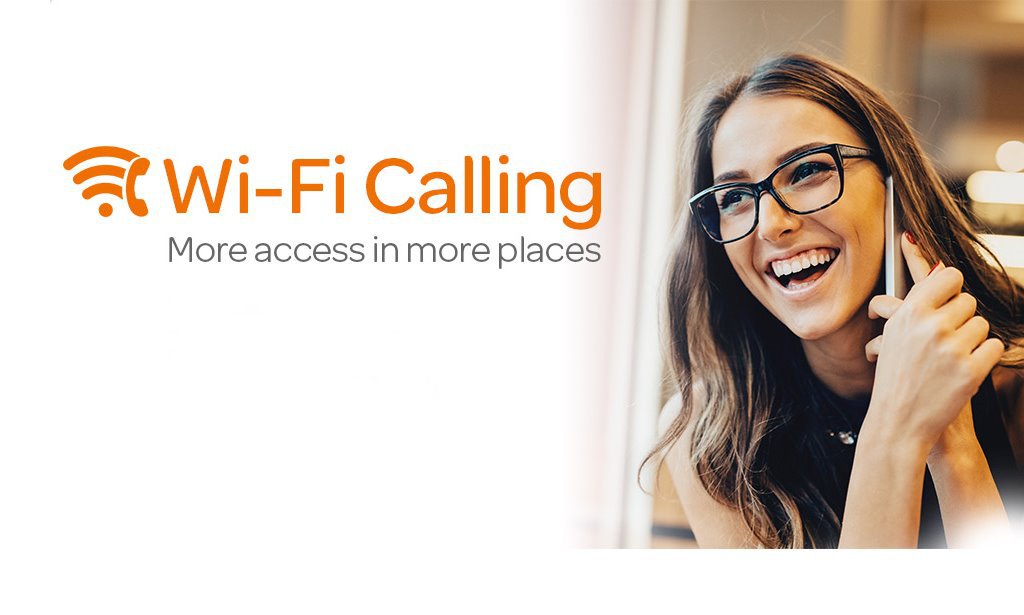
Activating WiFi Calling: Samsung Devices
Activating WiFi calling on your AT&T Samsung Galaxy device can be a great way to improve your cellular experience, especially when you’re in an area with low or no cell service. Luckily, the process of activating WiFi calling is relatively simple and can be done in just a few quick steps.
- Launch the Phone App on your device.
- Select More, which is located in the top right corner of your screen.
- Select Settings.
- Scroll down until you find the WiFi Calling option, then tap on it to enable it.
- That’s everything, you may proceed with your usual call routine now.
You’re all set! By activating WiFi calling on your Samsung device, you can enjoy seamless and uninterrupted communication with your loved ones. With this feature, you can make and receive calls even in areas with weak cellular network coverage. So, go ahead and activate WiFi calling on your Samsung device for an enhanced calling experience.
Also, check out on how to reset Galaxy Note 7.
Feel free to ask questions concerning this post by writing in the comment section below.