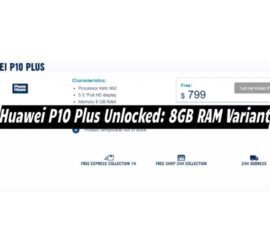Attention everyone! It’s possible to update your Samsung Tablet Update to Android 7/CM14 even though it’s not an official update. By installing the CM 14 custom ROM, you can upgrade your Samsung Tablet Update to the latest Android version. Currently, the official firmware for Galaxy Tab 4 is Android 5.0.2 Lollipop and Samsung has not announced any plans for an upgrade. However, the CM 14 custom ROM is available and allows you to upgrade now. This will enable you to experience the new features of Nougat by Google.

The ROM is currently beta and may contain some bugs. However, if you are an Android power user, the bugs may be manageable. Follow this guide to install Android 7.0 Nougat on your Galaxy Tab 4 10.1 through CM 14.
Guidelines
- Flash this ROM only on Galaxy Tab 4 models SM-T530, T531, and T535. Using it on other devices may render the device unusable. Confirm your device’s model number by visiting settings > About device.
- To avoid power issues during the flashing process, ensure that your phone is charged to at least 50%.
- Install a custom recovery on your Galaxy Tab 4 models SM-T530, T531, and T535.
- Make a complete backup, including essential contacts, call logs, and text messages.
- Create a Nandroid backup to revert to the previous system in case of accidents. Highly recommended.
- Back up the EFS partition to prevent future EFS corruption.
- Strictly adhere to the given instructions.
Disclaimer: Flashing custom ROMs voids the device warranty and is not officially recommended. Proceed at Samsung, or ROM developers may not be liable for any mishaps.
Install Samsung Tablet Update to Android 7/CM14
- Get the latest CM 14.zip file that matches your device.
- cm-14.0-20160923-0014-UNOFFICIAL-matisselte.zip
- Get the Gapps.zip [arm, 6.0.zip] file for Android Nougat.
- Connect your phone to PC.
- Copy .zip files to phone storage.
- Disconnect and power off the phone.
- Enter TWRP recovery by pressing Volume Up + Home Button + Power Key. Recovery mode will appear.
- In TWRP recovery, clear cache and data, and go to advanced options for Dalvik cache.
- After wiping all three, select the “Install” option.
- To install the file, choose “Install Zip,” then select the “cm-14.0…….zip” file, and confirm by selecting “Yes.”
- The ROM will now be flashed on your phone. Afterward, return to the main menu in the recovery interface.
- To install the GApps, select “Install,” choose the “Gapps.zip” file, and confirm by selecting “Yes.
- To flash GApps onto your phone, select “Install,” choose the “Gapps.zip” file, and confirm by selecting “Yes.
- Restart your device.
- Your device should display the Android 7.0 Nougat CM 14.0 shortly.
- All done!
To enable root access on this ROM, activate Developer Options in settings by tapping the Build Number seven times in Settings > About Device. Open the Developer Options and turn on Root.
If the first boot takes up to 10 minutes, it’s okay. However, if it takes longer, you can boot into TWRP recovery, wipe the cache and Dalvik cache, and then reboot the device, which may fix the issue. If your device still has problems, you can return to your old system using the Nandroid backup or follow our guide to install the stock firmware.
Feel free to ask questions concerning this post by writing in the comment section below.