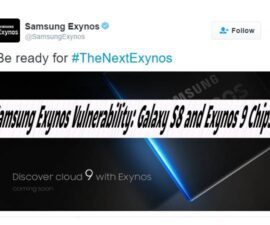The TWRP 3.0.2-1 recovery is now accessible for the Samsung Galaxy S3 Mini, enabling users to flash the latest custom ROMs like Android 4.4.4 KitKat or Android 5.0 Lollipop on their device. It is vital to have a custom recovery that supports these custom Android firmware versions to avoid errors such as signature verification failures or the inability to install updates. For users interested in updating their Galaxy S3 Mini to Android 5.0.2 Lollipop, this guide provides instructions on installing the TWRP 3.0.2-1 recovery on the Galaxy S3 Mini I8190/N/L. Let’s begin with the necessary preparations and proceed with the installation of this recovery tool.
Android Reviews | How To Guides
Android Reviews | How To Guides