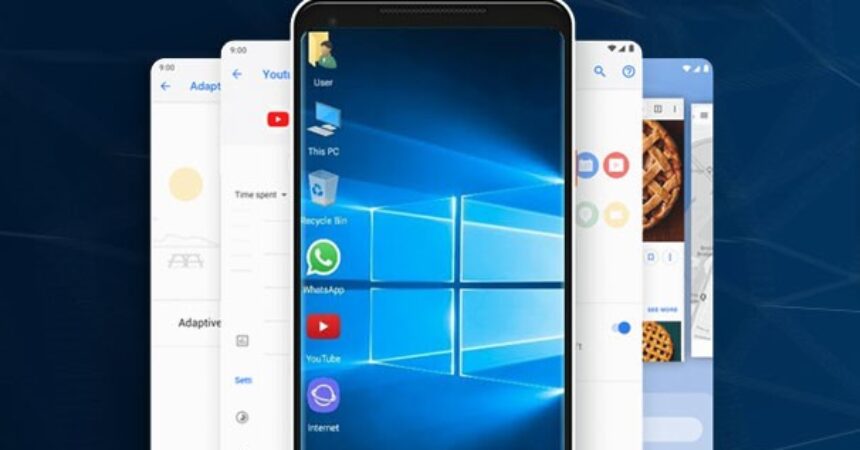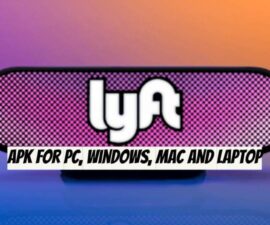Android VM Windows or Android Virtual Machines on Windows have evolved as one of the most significant technology. Users can now enjoy the best of both mobile and desktop functionalities on the same device.
What is an Android VM on Windows?
Android VM on Windows refers to the installation and running of an Android operating system within a virtual machine on a Windows computer. This setup allows users to experience Android applications and functionalities directly on their Windows desktop or laptop. By creating a virtualized Android environment, users can seamlessly switch between the familiar Windows interface and the mobile-centric Android environment.
Benefits of Android VMs on Windows
- Access to a Vast App Ecosystem: Android VMs on Windows provide access to the extensive library of Android applications available on the Google Play Store. Users can leverage their favorite mobile apps for productivity, communication, entertainment, and more, directly from their Windows machine.
- Testing and Development: Android VMs are valuable tools for developers. They provide a sandboxed environment to test applications, ensuring compatibility and functionality across different Android versions and device configurations. Developers can also debug and fine-tune their apps within the virtual machine environment.
- Enhanced Productivity: Android VMs allow users to utilize Android productivity apps, such as note-taking, task management, and document editing tools, alongside their Windows workflow. This integration brings mobile productivity features to the desktop, streamlining tasks and enhancing efficiency.
- Seamless Synchronization: With Android VMs, users can synchronize data and settings between their Windows and Android environments. This synchronization ensures a consistent experience across devices, allowing users to seamlessly switch between platforms without losing progress or data.
Popular Android VMs for Windows
Several Android VM solutions cater to the Windows platform, offering varying features and capabilities. Here are a few notable options:
- BlueStacks: BlueStacks is a well-known Android VM that provides a user-friendly interface and easy setup. It offers a vast app ecosystem, customizable key mappings, and support for both Windows and Mac.
- Genymotion: Genymotion targets developers with its advanced features. It provides a wide range of Android device configurations, network simulation, and compatibility with Android Studio. Genymotion is available for personal and enterprise use.
- NoxPlayer: NoxPlayer offers a straightforward Android VM experience with features like keyboard mapping, controller support, and macro recording. It is designed for gaming enthusiasts and supports high-performance gaming on Windows.
- Android-x86: Android-x86 is an open-source project that allows users to run the Android operating system natively on their Windows hardware. It provides the closest experience to a genuine Android device on a Windows machine.
- Android Studio Emulator: It allows them to test their applications on virtual devices before deploying them on physical ones. You can read more about it here https://android1pro.com/android-studio-emulator/
Conclusion
Android VMs on Windows bring together the power and versatility of the Android ecosystem with the familiarity and productivity of the Windows platform. By enabling users to run Android applications and leverage mobile functionalities directly on their desktop or laptop, Android VMs offer a seamless integration of mobile and desktop experiences.
Whether for accessing mobile apps, testing and development, or enhancing productivity, Android VMs provide a valuable solution. With various options available, users can choose the Android VM that best suits their needs and enjoy the benefits of a unified and versatile computing environment. Embrace the convergence of mobile and desktop with Android VMs on Windows and unlock a world of possibilities.