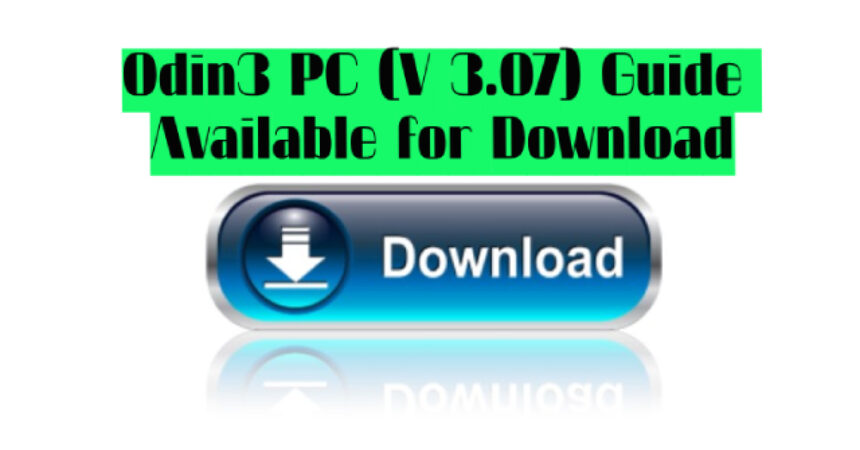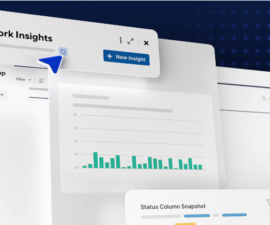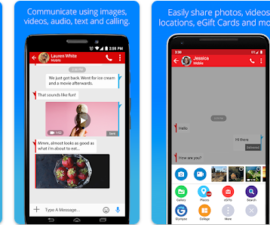Odin3 is a software developed by Samsung for Windows PCs. It simplifies the process of updating or modifying Samsung Android smartphones. This user-friendly tool is commonly referred to as “flashing.” While Samsung Kies upgrades the OS automatically, flashing is the manual process of updating the operating system package files on your phone. It also enables users to personalize their phones by rooting the phone and flashing mods.
Step-by-Step Guide Using Odin3
1. Download the latest version of Odin3 software for your Windows PC.
2. Once downloaded, extract the file to a folder on your computer.
3. Locate the firmware or ROM file that you want to flash on your Samsung Android smartphone.
4. Boot your smartphone into download mode as instructed.
5. Connect your smartphone to your Windows PC via a USB cable.
6. Open Odin3 on your computer.
7. In Odin3, click on the AP or PDA field and select the firmware or ROM file that you have stored on your PC.
8. Make sure to select the “Auto Reboot” and “F.Reset Time” options.
9. If applicable, select other options like “Re-Partition” or “LED Control.”
10. If you see a “PIT” button, leave it as is if there is no “.pit” file in your firmware package.
11. Click the “Start” button in Odin3 to start the flashing process.
12. Wait for the process to finish. When completed, your smartphone will automatically restart, and you will see a green “Pass!” notification in Odin’s top-left corner.
13. Disconnect your smartphone from your Windows PC, and you’re done!
Setting up Info:
Setting up the latest version of Odin3 is recommended for the best functionality and to fix bugs. Simply download the file from the link, extract the files, and save them anywhere on your PC. Then, plug your phone into your PC using a USB cable, turn off your phone, wait for 30 seconds, and turn it back on. Open Odin3 and select the options you need. The image below shows the standard settings for flashing a ROM/mod/root.
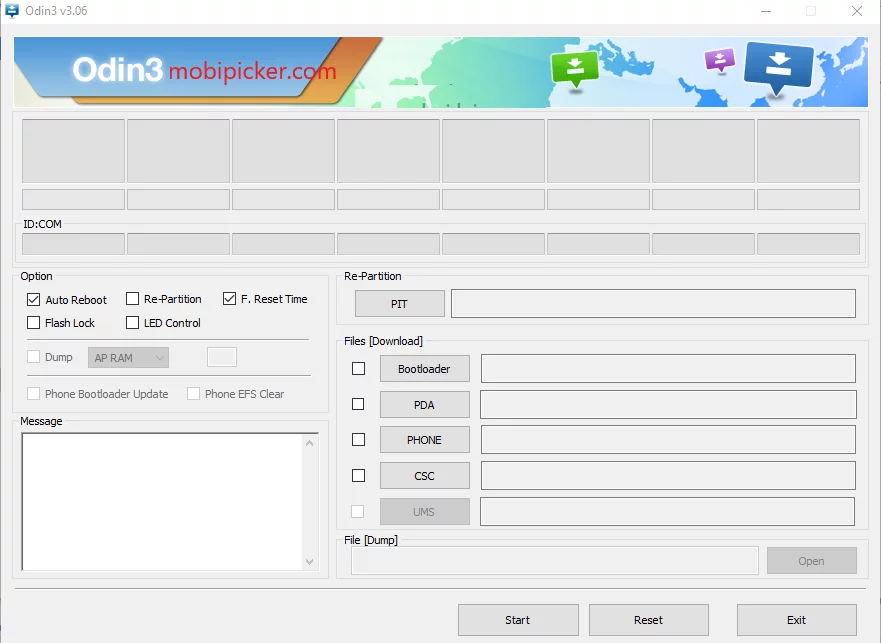
To enter download mode on your Android device and use ODIN3 to flash files, follow these steps:
– Turn off your phone.
– Press and hold the Volume Down, Home Button, and Power keys all at the same time.
– Once your phone has powered on, press the Volume Up key to continue.
– Your phone should then boot into download mode.
– Connect your phone to your PC using a USB cable.
– Start using ODIN3 on your PC to flash files!
Software Available to Download
An update is available. Download Odin v3.13.1 now.
Odin3 PC Version 3.07 here. Click the link to download
Odin v3.09 here.
Odin v3.10.6 for download
Odin3 is a tool used for flashing firmware on Samsung devices. If you want to use this tool, it is recommended to get access to the latest version, which is Odin3 version 3.07. This version comes with new features and improvements that enhance the user experience and functionality of the tool. To access it, you can download it directly onto your PC from the official website or other trusted sources. Once downloaded, you can flash the firmware on your Samsung device and enjoy its updated benefits.
Check out the all versions of Odin link for Samsung all models.
Feel free to ask questions concerning this post by writing in the comment section below.