Restore The Galaxy Null IMEI #
If you find you see that you have null IMEI, this is usually what happens when you’ve manually updated your device without confirming the baseband. The main reason you face a not registered in network issue is because the devices unique identity number is now null. In this guide, were going to show you how to Restore Galaxy Null IMEI # and Fix Not Registered on Network.
RESTORE GALAXY NULL IMEI # & FIX NOT REGISTERED ON NETWORK:
- Dial *#06# on your phone to check your IMEI number. If you see a number, then it is okay, but if you see “null” then you are going to have to reconfigure the device.
- Go to dialer and type either of these codes: *#197328640# or *#*#197328640#*#*.
- After dialing these codes, you are going to be taken to command mode.
- In command mode, select option 6
- Now, select option number 1 (FTM)
- If your FTM status is on, turn it off by selecting FTM off.
- After selecting FTM off, your null IMEI should be restored.
- Now, press the menu key and then enter option 2 (This will turn FTM off).
- Wait for a few seconds then remove both your battery and your sim. Wait for 2 minutes then replace the battery but not the sim yet. Then turn the device on.
- When the device is on, dial *#197328640#.
- Select to Debug Screen
- Now select phone control
- Then select nas control
- Select RRC(HSDPA) ,option 5
- Afterwards, select click RRC revision, option 2.
- Now choose option 5 (HSDPA only).
- Restart the device and insert the sim card.
- Turn on the device and dial *#06#
If you followed the steps above, you should now find that your IMEI has been restored and you should have no more problems about not being registered on network.
Did you experience problems with your IMEI?
How did you manage to fix it?
Let us know by sharing your experience in the comment section box below.
JR
[embedyt] https://www.youtube.com/watch?v=Pai4BH3AWq8[/embedyt]
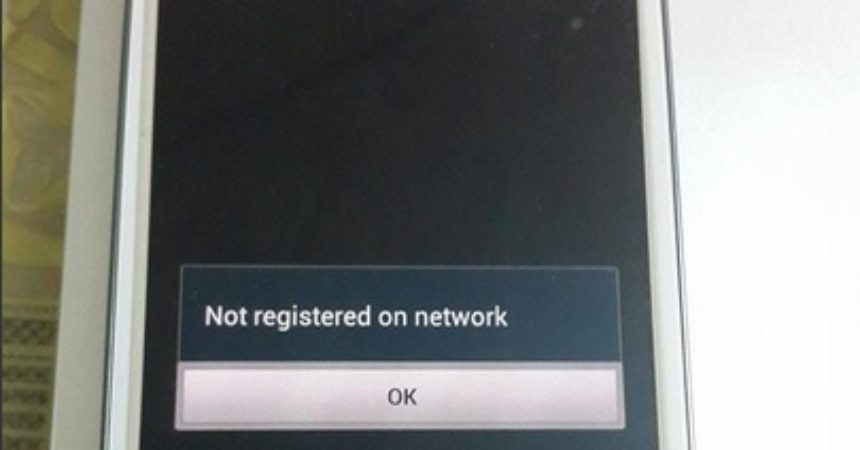


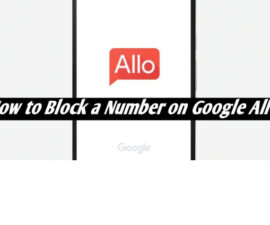



Komentaro tekstas *kaip atstatyti imei samsung s2 nulini koda rodo
When the device is on, dial *#197328640#.
Select to Debug Screen
Veldig klar, kortfattet instruksjon.
Flink!
Bonjour,
J’ai essayé cette démarche avec succès.
Merci.
Hoe herstel ik de verloren IMEI op Samsung J3119?
Simply carefully follow step by step guide
kodex gk bsa om
kodex gk bsa om
Simply follow the clear steps above.
Thank you for sharing this post with your colleagues and friends.
Godt å følge trinnvis veiledning
Takk android1pro Team
I got my Null Imei restored on my Galaxy.
Thanks.
Bonjour,
ces codes fonctionnent sur un Samsung S9 Plus SM-G965F.
Merci !