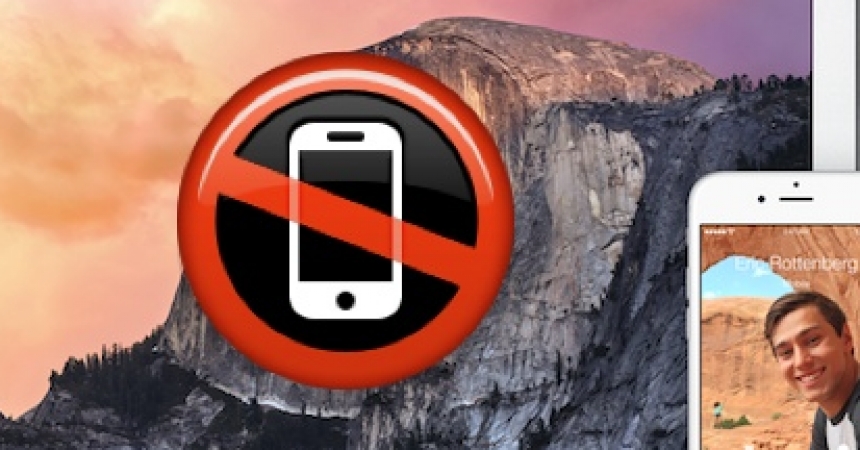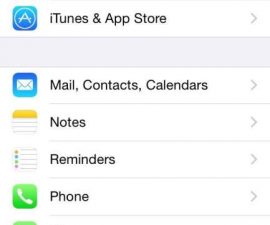Stop iPhone Calls From Ringing A Mac That Has Been Updated To OS X Yosemite
If you are a Mac user who has updated their Mac to OS X Yosemite, and you have an iPhone running iOS 8, you’re probably familiar with a feature that ensures that, when you get a call on your iPhone, you Mac will also ring and alert you to the incoming call. While some people find that feature helpful, some also find it annoying.
If your one of those that find getting an incoming call alert on your Mac annoying, we have a fix for you. Follow along with our guide below to stop an iPhone call from ringing a Mac running OS X Yosemite. We’re also going to show you how you can restore this feature if you decide you need it.
Stop iPhone Calls Ringing on a Mac running OS X Yosemite:
Step 1: From your Mac, open FaceTime
Step 2: Go to the FaceTime menu and then choose “Preferences”.
Step 3: Click on the Primary Settings tab.
Step 4: From that tap, look for and uncheck a box which says “iPhone Cellular Calls”.
Step 5: Close Preferences and quit FaceTime.
Restore iPhone Calls Ringing on a Mac running OS X Yosemite:
Step 1: From your Mac, open FaceTime
Step 2: Go to the FaceTime menu and then choose “Preferences”.
Step 3: Click on the Primary Settings tab
Step 4: From that tap, look for and check a box which says “iPhone Cellular Calls”.
Step 5: Close Preferences and quit FaceTime
Take note that, in order to receive notifications of iPhone calls on your Mac, you need to have used the same ID on both your Mac and your iPhone.
Have you disabled iPhone call notifications on your Mac?
Share your experience with us in the comments box below.
JR
[embedyt] https://www.youtube.com/watch?v=N_MdJWizRvM[/embedyt]