How To Root A T-Mobile Galaxy Note 4 SM-N910T
Samsung’s latest flagship, the Galaxy Note 4 is a great device. There is a vestion that was released by T-Mobile and as such has a lot of restrictions applied by the carrier. In this guide, we’re going to show you how to go beyond the carrier restrictions and root a T-Mobile Galaxy Note 4.
CF-Auto Root, which was developed by Chainfire, can root your device simply and easily. Follow along with our guide below.
Prepare your phone:
- This guide is only for use with the T-Mobile Galaxy Note 4 SM-N910T. To make sure you have the right device, check you model number by one of the following methods:
- Settings>More/General>About device.
- Settings>About Device
- Charge your battery to at least over 60 percent.
- Have an OEM data cable that you can use to establish a connection between your phone and a PC.
- Back up your SMS messages, contacts, and call logs
- Back up all your important media files by copying them to a PC or laptop.
- If your device is rooted, use Titanium Backup to back up your system data, apps, and other important content.
- If you already have CWM or TWRP installed, perform a Backup Nandroid.
Note: The methods needed to flash custom recoveries, roms and to root your phone can result in bricking your device. Rooting your device will also void the warranty and it will no longer be eligible for free device services from manufacturers or warranty providers. Be responsible and keep these in mind before you decide to proceed on your own responsibility. In case a mishap occurs, we or the device manufacturers should never be held responsible.
Download:
- Odin3 v3.10.
- Samsung USB drivers
- CF-Auto Root file: SM-N910T
Root A T-Mobile Note 4 With CF-Auto Root:
- Open Odin3
- Put the phone into download mode by turning it off and then waiting for 10 seconds, then turn it back on by pressing and holding the volume down, home and power buttons at the same time. When you see a warning, press volume up to continue.
- Connect your phone to your PC. Make sure you’ve already installed Samsung USB drivers before making this connection.
- If you made the connection properly, Odin should automatically detect your phone and the ID:COM box will turn blue.
- If you have an Odin 3.07, you need to hit the AP tab. If you have a Odin 3.07, hit the PDA tab.
- From either the AP or PDA tab, select the ,tar.md5 file or .tar file that you downloaded. Leave the rest of the options untouched. They should look like the photo below.
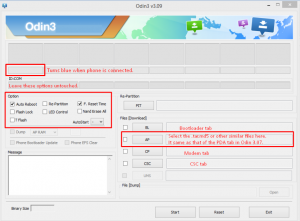
- Select start and flashing should begin. Wait till flashing completes. When flashing finishes, your device should restart.
- When your device restarts, disconnect if from the PC.
- After your device has completed rebooting, check your App list. Super User app should be on it.
Have you rooted your T-Mobile device?
Share your experience in the comments box below.
JR
[embedyt] https://www.youtube.com/watch?v=8OlTl7R5ltc[/embedyt]






