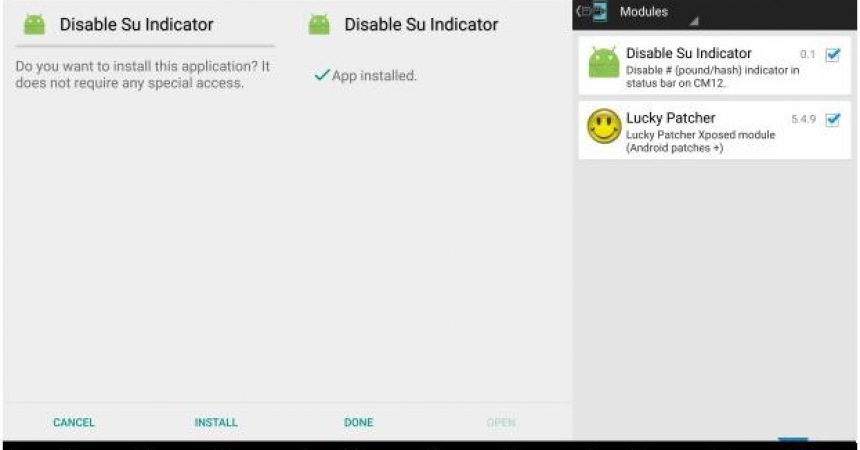Disable SU Indicator In Notification Panel
Do you see the little # icon that is sitting in your notification area? That icon means that you have the SuperSU app successfully installed on your Android device.
While the SuperSU app is a good thing that most people are happy to have on their device, they can find the # icon annoying. If you uninstall the SuperSu app then the icon will disappear but, with out SuperSu, you will also end up un-rooting yourAndroid device.
Instead of uninstalling SuperSu, why not just disable the SuperSu indicator? This will make the # icon disappear from the notification area of your Android device.
Sounds good? Well, follow along with our guide below.
Prepare your device
- You need to have root access on your Android device.
- You need to have Xposed Framework installed. Make sure that the proper SuperSu rights have been granted.
- Download Disable SU Indicator Module. If you download it on to your PC, connect your device to your PC and move the file onto your device’s storage.
- Have your USB data cable on hand.Disable The SU Indicator In The Notification Panel1. Install the Disable SU Indicator apk file. If it does not seem to be installing, you will need to go to Settings > Security. Check that the Unknown Sources box is checked. Try installing the apk file again. It should install now.2. Launch Xposed Framework on you Android device.3. In Xposed Framework, go to Modules. Find and check the Disable SU Indicator module.After taking these steps, you should now find that, while you still have SuperSu and root access on your device, you should no longer see the # icon on the Notification area of your device.
Have you used this method to remove the SuperSu icon in the notification area on your Android device?
Share your experience in the comments box below.
JR