How To Unroot A Samsung Galaxy S6 Edge
The Samsung Galaxy S6 Edge is set to hit the market within the next few days. The developer community is eager to get their hands on this device in order to come up with new tweaks, mods and custom ROMs.
Already, some Android power users have found a way to root the T-Mobile variant of the Samsung Galaxy S6 Edge. Rooting is one of the first things you need to do to take your Android device beyond the manufacturer specifications. So, if you want to play around with your device, you want root access on it. However, there are also some times when you want to return your device to its factory state. To do that you need to unroot it. In this guide, were going to show you how you can do that with the Galaxy S6 Edge.
Prepare your phone:
- This guide is meant for use with a Samsung Galaxy S6 Edge. It will work with all variants of this device but, to make sure go to Settings > More/General > About Device or Settings > About Device.
- Charge battery so it has 60 percent of its power.
- Have an OEM data cable to connect the device and a PC or laptop.
- Back up your contacts, SMS messages, call logs and any important media files.
- Turn off Samsung Kies and any antivirus or firewall software first.
Note: The methods needed to flash custom recoveries, roms and to root your phone can result in bricking your device. Rooting your device will also void the warranty and it will no longer be eligible for free device services from manufacturers or warranty providers. Be responsible and keep these in mind before you decide to proceed on your own responsibility. In case a mishap occurs, we or the device manufacturers should never be held responsible.
Download
How to unroot a Samsung Galaxy S6 Edge
- Extract the firmware file and get the .tar.md5 file.
- Wipe your device completely. To do so, boot into recovery mode and perform a factory data reset.
- Open Odin.
- Put device into download mode by turning it off and waiting for 10 seconds before turning it back on by pressing and holding the volume down, home and power buttons at the same time. When you see a warning, press volume up.
- Connect device to the PC.
- Odin will automatically detect your device and you should see the ID:COM box turn blue.
- Hit AP tab. Select the firmware.tar.md5 file.
- Check that your Odin matches the one in the pic below
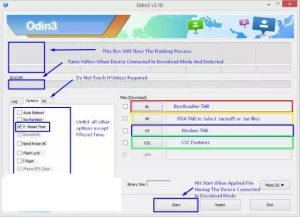
- Hit start and wait for firmware to flash. You should see the process box turn green when it is through.
- Disconnect device from the PC. Turn it on.
Your should now see that your device is running on official Android Lollipop firmware.
Have you unrooted your device?
Share your experience in the comments box below.
JR
[embedyt] https://www.youtube.com/watch?v=kKU7otLN8N4[/embedyt]






