Fix Can’t Save To The SD Card OF A Galaxy Note 3
The Samsung Galaxy Note 3 is a good device, but it is not without its bugs. One such bug is being unable to save to the SD card. When you install a new application, you’re usually given the option to move it to an external SD card, but for some Galaxy Note 3’s specifically those that have been updated to Android 4.4 the update has removed that option. If you’ve found yourself facing this issue, we have a way you can fix it. Follow along with our guide below.
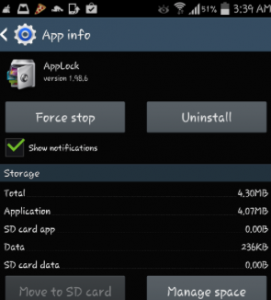
Prepare your device:
- Charge your battery to at least over 60 percent.
- Back up all your important media content, call logs, messages and contacts.
- Have an OEM data cable that you can use to establish a connection between your phone and the PC.
- Turn off any anti-virus or firewall programs
- Enable your phone’s ISB debugging mode.
- Make sure that your device is running Android 4.4.2 KitKat.
Fix save to the SD card with Android 4.4.2 on the Galaxy Note 3 Guide:
- Download and then unzip extsdcardfix-flashable.zip
- Connect the device to a PC and then copy the downloaded file to the phones external microSD card.
- Disconnect device and turn it off. Reboot it into recovery mode by pressing home, volume down and power.
- When in recovery mode, you can use the volume buttons to move up and down. Choose install Zip and then press power button to select.
- Select ” choose the zip from sdcard ” . Choose the file you copied.
- Use power button to select file and then select yes to confirm.
- Go back to main menu and reboot device.
Have your fixed this problem on your Galaxy Note 3? Share your experience in the comments box below. JR






