Unzip Files On An Android Device
Have you ever had to open or extract a zipped file on your Android device? We have a good method that you can use to open or extract zip files on an Android device.
If you are familiar with the unzipping of files on a PC, you’re probably familiar with these unzip tools: Winzip, Winrar, 7zip. These are three common tools that can be used to zip, unzip or archive files. These tools were initially available only for Windows, but now, Winzip is also available for Android.
With Winzip for Android, you can receive a zip file and unzip it to view the image, text and web files within on the WinZipp App. This allows you to view the files even when on the go and away from your PC. You can also automatically unzip and install .apk files of Apps delivered as .zip files from either Google Play or Amazon App Store.
If you want to install and start using Winzip on an Android device, follow along with out guide below.
How to unzip files using Winzip on Android:
-
- The first things that you will need to do is to download and install Winzip for Android. You can get it HERE.
- After downloading and installing Winzip, go to the app drawer of your Android device. You should find the Winzip app there.
- Open the Winzipp app.
- Go to the file that you want to unzip.
- Long press on the desired file. You should now see a list of options. Select from the options presented if you want to unzip here or to unzip to a specific location.
- If you are trying to open a zipped file directly from a file manager, choose to open it with Winzip and Winzip will then show you the contents of that file.
- You can also zip any file or files that you want zipped by using the Winzip app


Have you installed and begun using the Winzip app on your Android device?
Share your experience in the comments box below.
JR
[embedyt] https://www.youtube.com/watch?v=2oElcgoC9HI[/embedyt]

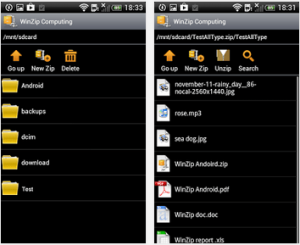
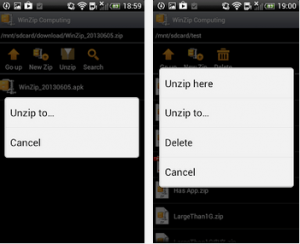






Köszönöm a hasznos segítsèget!