How Install Stock Firmware On Your Samsung Galaxy S6 Edge
Occasionally, when tweaking your phone, you might accidently end up soft bricking it. If you do the way to fix it is to install a stock firmware on it. In this post, were going to show you how you can install stock firmware on Samsung’s Galaxy S6 Edge.
The Galaxy S6 Edge runs on Android 5.0 Lollipop right out of its box. As it is an Android device, you can go beyond the boundaries placed by the manufacturers and install custom mods, roms and tweaks on it. If, while modifying your phone, you happen to soft brick it, well, you will need to install stock firmware which will then restore your device to its original or factory state.
Prepare your phone:
- This guide will work with all variants of the Samsung Galaxy S6 Edge. Don’t try this with other devices.
- You need to charge your device so that it has 60 percent of its battery life. This is to prevent it from running out of power before the process completes.
- Have your OEM data cable on hand. You will need it to connect your device and your PC.
- Back up your SMS messages, contacts, call logs, and important media files.
- Have a back up of your EFS.
- Have the Samsung USB drivers installed on your device.
- Turn off Samsung Kies first. Also, turn of any antivirus software and firewalls on your PC.
Note: The methods needed to flash custom recoveries, roms and to root your phone can result in bricking your device. Rooting your device will also void the warranty and it will no longer be eligible for free device services from manufacturers or warranty providers. Be responsible and keep these in mind before you decide to proceed on your own responsibility. In case a mishap occurs, we or the device manufacturers should never be held responsible
Download:
- Odin3 v3.10. Install it on the PC,
- Firmware file for your variant here
Install Stock Firmware:
- Wipe your device completely for a clean installation. You can do this by going into recovery mode and performing a factory data reset.
- Open Odin
- Put the Galaxy S6 Edge into download mode by first turning it off then waiting for 10 seconds. Then, turn it back on by pressing the volume down, home and power buttons at the same time. When you see a warning, press volume up.
- Connect your PC and your device.
- When Odin detects your device, you should see the ID:COM turn blue.
- Hit the AP tab. Now select the firmware file you downloaded.
- Make sure that the options in your Odin match those in the photo below.
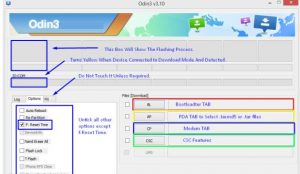
- Hit the start button and begin flashing the firmware.
- When flashing is finished, you should see the flashing process box turn green.
- Disconnect the device.
- Reboot the device manually. You should now be running on official Android firmware again.
Have you installed stock firmware on your device?
Share your experience in the comments box below.
JR
[embedyt] https://www.youtube.com/watch?v=tv0BnfpNxEs[/embedyt]

![How-To: Install CWM Recovery and Root Samsung Galaxy S3 Mini Phone [i8190/N/L] How-To: Install CWM Recovery and Root Samsung Galaxy S3 Mini Phone [i8190/N/L]](https://www.android1pro.com/wp-content/uploads/2015/10/a1-1-270x225.jpg)




