Change Your Country In The Google Play Store
In this post, we are going to guide you through the steps you need to take to change your country in the Google Play store. Some apps in the Google Play Store could have country restrictions. In order to get around these restrictions and download these apps, you need to change your country in Google Play.
We are going to show you two methods, you can try. The first is with instructions from Google Play support.
- Official Instructions to Change country in Google Play Store:
According to Google Play Support, if you have issues viewing your intended country’s Play Store and you would like to change your either your default payment method or update to an existing billing address in Google Wallet, you can take the following steps.
1) First you need to sign into the Google Wallet account that you want to manage your payment methods (https://wallet.google.com/manage/paymentMethods)
2) Next, you need to delete all your payment methods from Google Wallet, and then add only a card with a billing address located in your desired country
3) Open Play Store and go to any item available for download
4) Click to begin download until you reach the “Accept and buy” screen (no need to complete the purchase)
5) Close Play Store and clear data for Google Play Store application (Settings > Apps > Google Play Store > Clear Data) or clear browser cache
6) Re-open Play Store. You should now see that the Play Store matches your default payment instrument’s billing country.
If have yet to add a payment method to your, add a card directly from the Play Store with a billing address that matches the intended country location. After that, just follow steps 3 through 6.
- Alternate method
Step 1: Open the site wallet.google.com on a browser. Go to settings and from there change home address. After, go to the Address book tab and remove old address.
Step 2: After removing old address you should be prompted to accept new terms and condition for the new country.
Step 3: Open Google Play Store on device, go to settings> Apps > Google Play Store > Clear Data.
Have you changed the country on your Google Play Store account?
Share your experience in the comments box below.
JR
[embedyt] https://www.youtube.com/watch?v=aIks4VwHrBE[/embedyt]
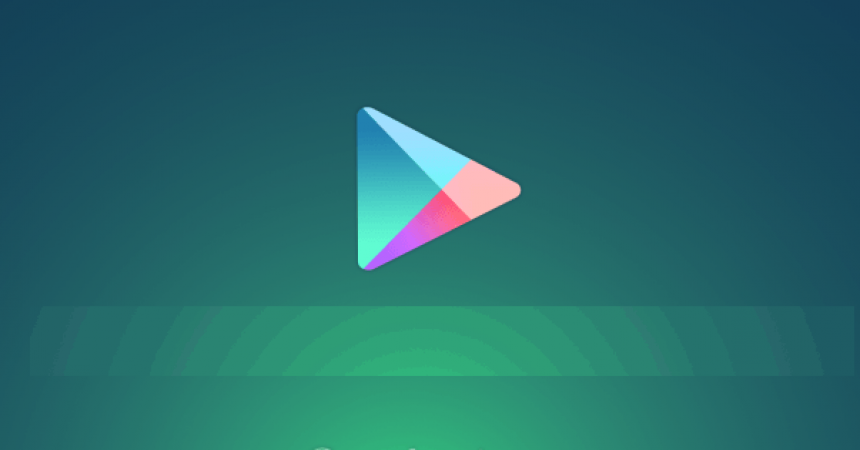






Searched everywhere on how to change country in Google Play Store and finally found the solution here.
Many Thanks!
Nem sikerül. Nincs a play áruházban olyan menü amit ír.
No problem.
Carefully re set & re start the process following the above few steps.
Zdravím mám takýto problém pri vyhľadávaní aplikácie Smartphone link Garmin mi v obchode Google play vôbec nezobrazí. Skúšal som to aj z externých zdrojov ako priami link na tu aplikáciu. Google play mi vypísal aplikácia sa nenašla. Až som potom neskôr natrafil na jeden link ktorý fungoval a zobrazilo mi tu aplikáciu ale vypísalo, že ťa aplikácia nie je vo vašej krajine k dispozícii. Mám Huawei P9 Lite, skúšal som to aj cez nemecký telefón Sony Xperia XZ Premium a ešte cez Sony Xperia Z1 compact a nič nešlo nikde mi to nezobrazí len ten jeden link fungoval ktorý píše že aplikácia nie je k dispozícii vo vašej krajine. Poprosím o radu
The link is working,no problem.
come si fa sul computer? grazie
You can implement either method by following the exact steps on your computer.
Now that we helped you resolve your issue,
why not reciprocate back by spreading the word,by sharing now with Friends and colleagues!
Endlich eine nützliche Beschreibung. Wir haben es geschafft! Vielen Dank!
merci
Danke für die Information