There has already been an official update to Android 5.1 Lollipop for the Nexus 7. However, this official firmware has a lot of issues. Users are currently looking for a way to get this latest firmware on their device while still being able to uses customization.The best way to customize your phone is to have a custom ROM on it and we have found a great one for the Nexus 7. The Optipop Custom ROM is based on Android 5.1 Lollipop and is stable and battery friendly. In this post, were going to show you how you can install this ROM.
Prepare your phone:
- This guide and the Optipop Custom ROM are only for a Nexus 7.
- Charge your battery to at least over 60 percent.
- Unlock the device’s bootloader.
- Have a custom recovery installed. Afterwards, use it to make a backup nanroid.
- You will need to use Fastboot commands to install this ROM. To use fastboot commands, you need to be rooted. So if your device doesn’t have root yet, get it before proceeding.
- After rooting your device, use Titanium Backup
- Backup SMS messages, call logs, and contacts.
- Backup any important media content.
Note: The methods needed to flash custom recoveries, Optipop Custom ROM and to root your phone can result in bricking your device. Rooting your device will also void the warranty and it will no longer be eligible for free device services from manufacturers or warranty providers. Be responsible and keep these in mind before you decide to proceed on your own responsibility. In case a mishap occurs, we or the device manufacturers should never be held responsible.
Download:
Optipop ROM: Link
Install:
- Connect your Nexus 7 to your PC.
- Copy and paste the two files you downloaded above to the root of your Nexus 7’s SD card.
- Open your device in recovery mode by following the steps below:
- Open a command prompt in the fastboot folder
- Type: adb reboot bootloader
- Choose the type of custom recovery you have and follow one of the guide below.
For CWM/PhilZ Touch Recovery:
- Make a backup of your ROM using the recovery. Go to Back-up and Restore. On the next screen, choose Back-up.
- Return to the main screen.
- Go to advance and choose Dalvik wipe cache
- Go to Install zip from SD Card. You should see another window open.
- Choose wipe data/factory reset.
- Choose zip from SD card.
- Select the Optipop.zip file first.
- Confirm you want this file installed.
- Repeat these steps for the Gapps.zip.
- When installation is finished, choose +++++Go Back+++++
- Now, select Reboot now.
For TWRP:
- Tap the Backup option.
- Select System and Data. Swipe the confirmation slider.
- Tap the Wipe Button.
- Choose Cache, System, and Data. Swipe the confirmation slider.
- Return to the main menu.
- Tap the install button.
- Find the Optipop.zip and the Gapps.zip.
- Swipe confirmation slider to install both these files.
- When the files are flashed, you will be prompted to reboot your system. Select Reboot Now to do so.
Have you installed this Optipop Custom ROM on your device?
Share your experience in the comments box below.
JR

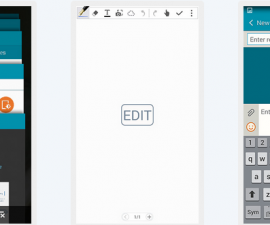





Finally a good guide on using Optipop Custom Rom.
My nexus 7 phone is now working well.