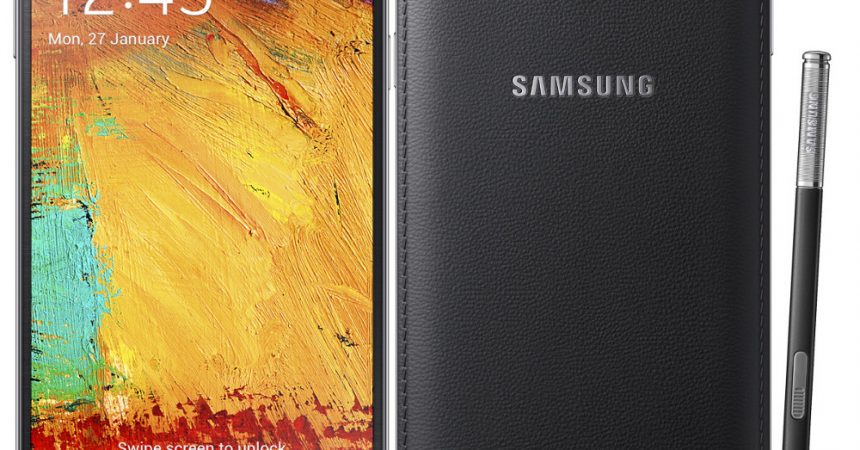How To Use Omega ROM
The Omega ROM is one of the best and most popular custom ROMs out there. The developer has now released a version that works with the Galaxy Note 3 LTE SM-N9005.
The Omega ROM v4.0 is based on Android 4.5 Jelly Bean and is a clean, stable and fast ROM for a Galaxy Note 3 LTE SM-N9005. If you want to install it on your device, follow our guide below.
Prepare your phone:
- This guide is only for the Samsung Galaxy Note 3 LTE SM-N9005 If you try to use this with other devices you could brick the device. Check your model number by going to Settings>General>About device.
- Your phone needs to be rooted and have TWRP or CWM custom recovery installed. We recommend CWM recovery and this guide will focus on CWM recovery.
- Use your custom recovery to backup your current ROM. Use your root access to make a Titanium Backup of your device.
- Have an EFS backup made of your phone?
- Back up all important contacts, call logs, SMS messages and media files.
- Charge your phone’s battery to at least over 60 percent.
Note: The methods needed to flash custom recoveries, ROMs and to root your phone can result in bricking your device. Rooting your device will also void the warranty and it will no longer be eligible for free device services from manufacturers or warranty providers. Be responsible and keep these in mind before you decide to proceed on your own responsibility. In case a mishap occurs, we or the device manufacturers should never be held responsible.
Download:
-
-
- Omega ROM v4.0 for Galaxy Note 3 SM N9005: Deposit Files | Torrent
-
Install:
- Place the ROM file that you downloaded to the SD card of your phone.
- Boot your phone into custom recovery by first turning if off then turning it back on by pressing volume up, home and power at the same time.
- From custom recovery, install the ROM zip. If you have CWM: Install Zip>Choose Zip from Sd/Ext Sdcard>Select the ROM.zip file>Yes. C
- Installer will begin and you will be given a list of options. One of this options will be to wipe data. Though you don’t need to wipe data, if your device has issues, you should.
- Wait for the installation to complete.
- When the installation has finished, reboot your phone.


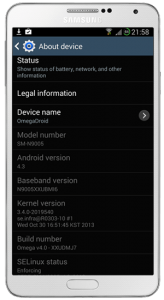
Have you installed Omega ROM v4.0 on your device?
Share your experience in the comments box below.
JR
[embedyt] https://www.youtube.com/watch?v=tWrD8Hmq4ck[/embedyt]