Install Android 4.4 KitKat On A Samsung Galaxy S I9000
Google recently unveiled Android 4.4 KitKat by having it run on their latest flagship, the Nexus 5. Other major smartphone manufacturers have announced that their devices will be getting this latest version of Android KitKat. Samsung, in particular, has already announced that their Galaxy S3, Galaxy S4, Galaxy Note 3, and Galaxy Note 3 will be getting Android 4.4 KitKat.
If you have an older Galaxy device, you are not likely to get an official update to KitKat but you should be able to get a taste of KitKat by using a custom ROM. CyanogenMod 11 customs ROM is based on Android 4.4 KitKat and in this post, we are going to show you how to install it on a Samsung Galaxy S GT I9000.
Prepare your phone:
- This guide is only for use with a Samsung Galaxy S GT I9000. Using this with other devices could brick the device. Check device’s model number by going to Settings >About device.
- Have your phone’s battery charged to at least 80 percent to prevent power issues during flashing.
- Your phone needs to be rooted and have a custom recovery installed.
- Use your custom recovery to backup your current ROM.
- Back up all important contacts, call logs, SMS messages and media files.
- Enable your device’s USB debugging mode by going to Settings>Developer Options.
Note: The methods needed to flash custom recoveries, ROMs and to root your phone can result in bricking your device. Rooting your device will also void the warranty and it will no longer be eligible for free device services from manufacturers or warranty providers. Be responsible and keep these in mind before you decide to proceed on your own responsibility. In case a mishap occurs, we or the device manufacturers should never held responsible.
Download:
-
-
- CyanogenMod 11 custom ROM for Galaxy S1: cm-11-20131206-NIGHTLY-galaxysmtd.zip
- Gapps for Android 4.4: gapps-kk-20131119.zip
-
Install:
- Place the two files that you downloaded in phone’s SD card.
- Boot phone into custom recovery by turning if off then turning it back on by pressing volume up, home and power at the same time.
- From CWM recovery, choose to wipe data, cache and then go to Advanced> Wipe Dalvik cache.
- Install Zip>Choose Zip from Sd/Ext Sdcard>Select cm-11-20131206-NIGHTLY-galaxysmtd.zip >Yes.
- Flashing will begin.
- When the ROM has flashed, go back to step 4 and select the Gapps.zip instead of the ROM.
- Flash Gapps.
- When the installation has finished, reboot the phone. This could take some time to finish but you should eventually see your phone boot up with the CM logo. If you don’t you can try booting into CWM recovery and from there, wipe the cache and Dalvik cache. After the wipes have been performed, reboot the device and it should be successful now.
Have you installed CM 11 on your device?
Share your experience in the comments box below.
JR
[embedyt] https://www.youtube.com/watch?v=FBFtVvbRGN0[/embedyt]


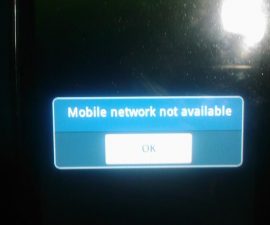




Bien,le lien de téléchargement de fichier fonctionne.
Je vous remercie!